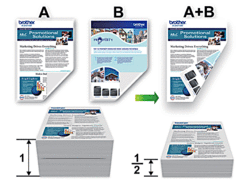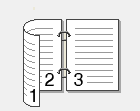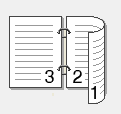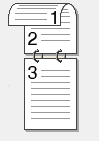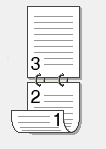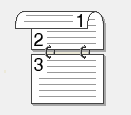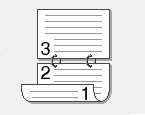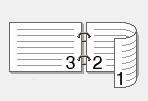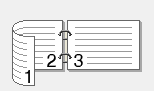MFC-L2715DW
FAQs & Troubleshooting
Print on Both Sides of the Paper Automatically (Automatic 2-sided Printing)
Select A4, Letter, Legal, Mexico Legal, India Legal or Folio sized paper when using the automatic 2-sided printing function.
Make sure the back cover is closed.
If paper is curled, straighten it and put it back in the paper tray.
Use regular paper or thin paper. DO NOT use bond paper.
If the paper is too thin, it may wrinkle.
(Windows)
(OS X 10.10 - macOS 12)
Select the print command in your application.
Select Brother [model name] , and then click the printing properties or preferences button.
Click the Basic tab.
In the Orientation field, select the Portrait or Landscape option to set the orientation of your printout.
If your application contains a similar setting, we recommend that you set the orientation using the application.
Click the 2-sided / Booklet drop-down list, and then select 2-sided .
Click the 2-sided Settings button.
Select one of the options from the 2‑sided Type menu.
Option for Portrait Description
Long Edge (Left)
Long Edge (Right)
Short Edge (Top)
Short Edge (Bottom)
Option for Landscape Description
Long Edge (Top) Long Edge (Top)
Long Edge (Bottom)
Short Edge (Right) Short Edge (Right)
Short Edge (Left)
Select the Binding Offset check box if you want to specify the offset for binding in inches or millimeters.
Click OK to return to the printer driver window.
Change other printer settings if needed.
Click OK again, and then complete your print operation.
(For some models)
From an application, such as Apple TextEdit, click the File menu, and then select Print .
Select Brother [model name] .
Select the Orientation option that matches the way you want the document to print.
Click the application pop-up menu, and then select Layout .Layout setting options appear.
In the Two-Sided section, select the Short-Edge binding or Long-Edge binding option.
Change other printer settings, if needed.
Click Print .
If your question was not answered, have you checked other FAQs?
Have you checked the manuals?
If you need further assistance, please contact Brother customer service:
Related Models DCP-L2550DW, DCP-L3551CDW, HL-L2370DN, HL-L2375DW, HL-L2385DW, HL-L3230CDN, MFC-L2715DW, MFC-L2770DW, MFC-L3750CDW
Content Feedback
To help us improve our support, please provide your feedback below.
Error Messages Paper Feed / Paper Jam Print Scan Copy Telephone Fax Mobile Cloud Others Advanced Functions (for Administrators) Linux Product Setup Driver / Software Network Settings Consumables / Paper / Accessories Cleaning Specification OS Support Information Video FAQs
Settings/Management Function Control Security Enhancement Useful Functions Printer Scanner / Scan Key Tool PC-FAX / Fax-modem Error Message on Machine's Display Brother Software Status Messages Error Message on Computer Error Message on Mobile Device Paper Jam Paper Feed Problem Paper Loading / Handling Cannot Print (via Network) Cannot Print (via USB / Parallel) Cannot Print (via Mobile Device) Print Quality Problem General Print Problem Print from Computer (Windows) Print from Computer (Macintosh) Print from Mobile Device Print Settings / Management Tips for Printing Cannot Scan (via Network) Cannot Scan (via USB / Parallel) Cannot Scan (via Mobile Device) General Scan Problem Scan from Machine Scan from Mobile Device Scan from Computer (Windows) Scan from Computer (Macintosh) Scan Settings / Management Tips for Scanning Copy Quality Problem Copy Operation Telephone Problem Telephone Operation Telephone Settings Advanced Networking Wired Network Setting Problem Wireless Network Setting Problem Wired Network Settings Wireless Network Settings Tips for Network Settings Cannot Send a Fax Cannot Receive a Fax Fax Quality Problem General Fax Problem Fax Sending Operation Fax Receiving Operation Fax Sending Operation from Computer (PC-Fax) Fax Receiving Operation with Computer (PC-Fax) Fax Settings / Management Tips for Fax iOS Device-related Problem Brother iPrint&Scan / Mobile Connect (iOS) AirPrint (iOS) Android™ Device-related Problem Brother iPrint&Scan / Mobile Connect (Android™) Brother Image Viewer (Android™ Device) Windows Phone Device-related Problem Brother iPrint&Scan (Windows Phone Device) Google Cloud Print™-related Problem Machine problem Machine Setup / Settings Paper Handling Accessory Installation Video FAQs Installing Drivers / Software Updating Drivers / Software / Firmware Uninstalling Drivers / Software Driver / Software Settings Driver / Software tips Consumables Paper Cleaning Product Specification Paper Specification Windows Support Macintosh Support Setup Video Troubleshooting Video Tutorial Video