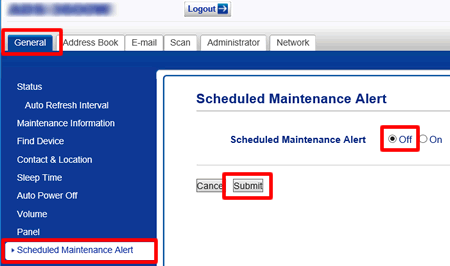ADS-2800W
FAQs & Troubleshooting |
The scanner beeps every time I scan, some of its LEDs are continuously on, or the scheduled maintenance alert appears on the LCD.
All product images are shown for illustrative purposes only and may differ from the actual machine.
Check if your machine requires scheduled maintenance:
-
ADS-2400N and ADS-3000N
The following LEDs are lit:
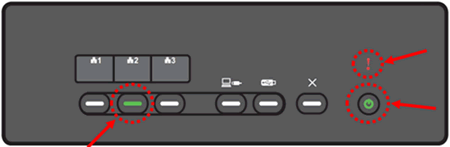
-
ADS-2800W and ADS-3600W
The Scheduled Maintenance alert appears on the LCD.
The machine will require scheduled maintenance if the Pick Up Roller has been used 5,000 times. Clean your Brother machine promptly, and then reset the scheduled maintenance counter in the ControlCenter application. If you continue to use the machine without cleaning, document jams, multifeeds, and misfeeds may occur.
- > Clean the pick up roller and reverse roller.
- > Reset the scheduled maintenance counter in the ControlCenter application.
Turn the scheduled maintenance alert off permanently (optional)
If you turn the Scheduled Maintenance alert off permanently, you must clean the machine periodically. Otherwise, document jams and paper feed issues may occur.
You can turn the Scheduled Maintenance alert off using the following methods:
> From the Machine's Control Panel (Touchscreen models only)
> Using Remote Setup
> Using Web Based Management (Network models only)
From the Machine's Control Panel (Touchscreen models only)
-
Press
 (Settings).
(Settings). - Press General Setup.
- Press Scheduled Maintenance alert.
- Press Off.
Using Remote Setup
-
Do one of the following:
-
Windows
Click (Brother Utilities) on your desktop, and then click the drop-down list and select your model name (if not already selected). Click Tools in the left pane, and then click Remote Setup.
(Brother Utilities) on your desktop, and then click the drop-down list and select your model name (if not already selected). Click Tools in the left pane, and then click Remote Setup.
-
Mac
In the Finder menu bar, click Go > Applications > Brother, and then double-click the Remote Setup icon.For Mac only
-
To use Remote Setup, you must download it from the Downloads section.
The installation instructions are available on the download page. - Remote Setup for Mac supports USB connections only.
- Remote Setup for Mac supports macOS 10.13 or earlier.
-
To use Remote Setup, you must download it from the Downloads section.
-
Windows
-
Click General Setup in the left pane, and then turn the Scheduled Maintenance Alert off.
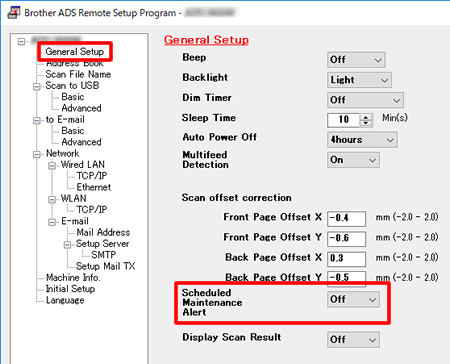
- Click OK.
Using Web Based Management (Network models only)
-
Access Web Based Management.
> Click here to see how to access Web Based Management. -
If you have previously set your own password, go to STEP3.
If you have not previously set your own password, change the default login password.
> Click here to how to change the password. - Click the General tab.
- Click the Scheduled Maintenance Alert menu in the left pane.
-
Select Off, and then click Submit.