HL-L2320D
FAQs & Troubleshooting |
Open the Status Monitor
Follow these steps below to open the Status Monitor.
NOTE: Illustrations shown below are from a representative product and operating system, and may differ from your Brother machine and operating system.
(Windows)
If you see the "Status Monitor" icon in the task tray, double-click the icon.
-
If you chose the Enable Status Monitor on startup check box during installation, you will find the
 or
or  button or the Status Monitor icon on the task bar.
button or the Status Monitor icon on the task bar. -
To show the Status Monitor icon on your taskbar, click
 or
or  button. The
button. The  (Status Monitor) icon appears in the small window. Drag the
(Status Monitor) icon appears in the small window. Drag the  icon to the taskbar.
icon to the taskbar.
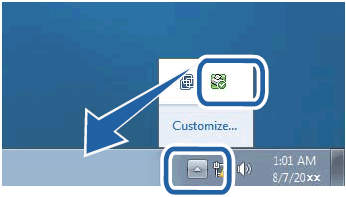
If you do not see it, follow the steps below to start Status Monitor.
(Windows 7, Windows 10 and Windows 11)
-
Click
 or
or  (Start) > (All Programs or All apps >) Brother > Brother Utilities. The Brother Utilities screen appears.
(Start) > (All Programs or All apps >) Brother > Brother Utilities. The Brother Utilities screen appears. - Click the drop-down list and choose your model name (if not already chosen.)
- Click Tools in the left navigation bar.
- Click Status Monitor.
(Windows 8)
-
Click
 (Brother Utilities). The Brother Utilities screen appears.
(Brother Utilities). The Brother Utilities screen appears. - Click the drop-down list and choose your model name (if not already chosen).
- Click Tools in the left navigation bar.
- Click Status Monitor.
(Windows 8.1)
- Move your mouse to the lower left corner of the Start screen.
-
Click
 (if you are using a touch-based device, swipe up from bottom of the Start screen to bring the Apps screen).
(if you are using a touch-based device, swipe up from bottom of the Start screen to bring the Apps screen). -
When the Apps screen appears, tap or click
 (Brother Utilities).
(Brother Utilities). - Click the drop-down list and choose your model name (if not already chosen).
- Click Tools in the left navigation bar.
- Click Status Monitor.
(macOS 10.15 or earlier)
(OS X v10.7.5 and 10.8.x)
- Run System Preferences, choose Print & Scan, and then choose the machine.
- Click Options & Supplies.... Click the Utility tab, and then click Open Printer Utility. The Status Monitor will start up.
(macOS 10.9 - 10.15)
- Run System Preferences, choose Printers & Scanners, and then choose the machine.
- Click Options Supplies.... Click the Utility tab, and then click Open Printer Utility. The Status Monitor will start up.
Related Models
DCP-L2550DW, DCP-L3551CDW, DCP-T300, DCP-T310, DCP-T500W, DCP-T510W, DCP-T700W, DCP-T710W, HL-1210W, HL-L2320D, HL-L2360DN, HL-L2365DW, HL-L2370DN, HL-L2375DW, HL-L2385DW, HL-L3230CDN, HL-L8250CDN, HL-L8350CDW, HL-T4000DW, MFC-J2320, MFC-J2330DW, MFC-J2720, MFC-J2730DW, MFC-J3530DW, MFC-J3930DW, MFC-L2715DW, MFC-L2770DW, MFC-L3750CDW, MFC-T4500DW, MFC-T800W, MFC-T810W, MFC-T910DW
