MFC-1910W
FAQs & Troubleshooting |
The scanned data is attached to an E-mail application which I do not use regularly, or the error message indicating no default E-mail application is registered on my computer (CC4-121-[error code]) when trying to scan a document directly into my E-mail application using ControlCenter4 or the SCAN key on my Brother machine.
The Scan to E-mail feature allows you to scan a document directly into your E-mail application, but your E-mail application needs to be configured as the default E-mail application. Please follow the steps below.
NOTE: Illustrations shown below are from a representative operating system, and may differ from your operating system.
-
Logged on as an administrator.
-
For Windows 7 users:
Click (Start button) => Control Panel => Programs => Default Programs => Set program access and computer defaults => Custom.
(Start button) => Control Panel => Programs => Default Programs => Set program access and computer defaults => Custom.
For Windows 8 users:- Open the Control Panel. (Click here to see how to open the Control Panel.)
- Click Programs => Default Programs => Set program access and computer defaults => Custom.
-
Choose the E-mail application you are using in the Choose a default e-mail program section, and click OK.
NOTE
Webmail services are not supported by Scan to E-mail feature.
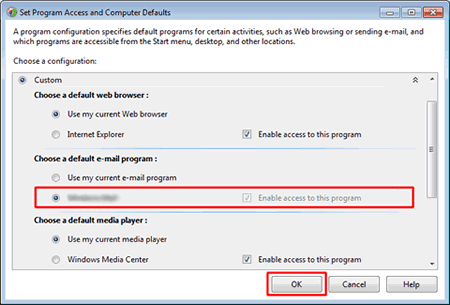
Related Models
DCP-1510, DCP-1610W, DCP-7055, DCP-7060D, DCP-J100, DCP-J105, DCP-J140W, DCP-L2540DW, DCP-L2550DW, DCP-L3551CDW, DCP-L5600DN, DCP-T300, DCP-T310, DCP-T500W, DCP-T510W, DCP-T700W, DCP-T710W, MFC-1810, MFC-1815, MFC-1910W, MFC-1915W, MFC-7360, MFC-7860DW, MFC-8510DN, MFC-8910DW, MFC-9140CDN, MFC-9330CDW, MFC-9970CDW, MFC-J200, MFC-J2310, MFC-J2320, MFC-J2330DW, MFC-J2510, MFC-J2720, MFC-J2730DW, MFC-J3520, MFC-J3530DW, MFC-J3720, MFC-J3930DW, MFC-J430W, MFC-J5910DW, MFC-J625DW, MFC-J6510DW, MFC-J6910DW, MFC-J825DW, MFC-L2700D, MFC-L2700DW, MFC-L2715DW, MFC-L2740DW, MFC-L2770DW, MFC-L3750CDW, MFC-L5900DW, MFC-L6900DW, MFC-L8690CDW, MFC-L8850CDW, MFC-L8900CDW, MFC-L9550CDW, MFC-T4500DW, MFC-T800W, MFC-T810W, MFC-T910DW
