HL-1210W
FAQs & Troubleshooting |
I cannot connect my machine to the wireless network (For Windows)
Solutions differ depending on when the issue occurs. Click a link below to find the best solution to the issue.
-
CASE A: The issue occurs when you connect the Brother machine to a wireless network for the first time.
- CASE B: You used to be able to print or scan over the wireless network, but cannot perform this function anymore.
CASE A: The issue occurs when you connect the Brother machine to a wireless network for the first time:
Your Brother machine can be connected to a wireless network in Infrastructure. In Infrastructure mode, wireless devices communicate with each other through an access point/router.
The following instructions explain how to connect your machine to a wireless network with an access point/router as the illustration below (In Infrastructure mode).
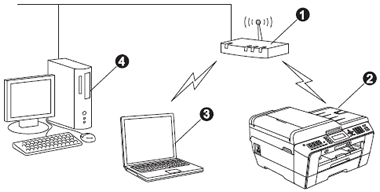
- Access point/router
- Wireless Network machine (your machine)
- Wireless capable computer connected to the access point/router
- Wired computer connected to the access point/router
There are two methods for configuring your Brother machine for a wireless network ;using Wi-Fi Protected Setup or AOSS™ (Recommended), or manually.
Configuring the Brother machine for a wireless network using Wi-Fi Protected Setup or AOSS™. (Recommended):
If you have a WLAN access point/router supporting WPS (Wi-Fi Protected Setup) or AOSS™ (AirStation One-Touch Secure System), you can easily connect your Brother machine to your wireless network.
To use WPS or AOSS™, your WLAN access point/router must support WPS or AOSS™. Confirm your WLAN access point/router has the WPS or AOSS™ symbol as shown below.
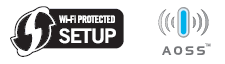
> Click here to configure the Brother machine for a wireless network manually.
Configuring the Brother machine manually for a wireless network:
> Click here to configure the Brother machine for a wireless network manually.
CASE B: You used to be able to print or scan over the wireless network, but can no longer perform this function.
If you were able to print or scan over the wireless network, but can no longer, follow the steps below.
-
Turn off your Brother machine. Wait a few seconds, then turn it on again.
Wait at least three minutes for the machine to join the network.
If the issue continues, go to STEP 2.
-
Use the Network Connection Repair Tool to fix the Brother machine's network settings. It will assign the correct IP address and the Subnet Mask.
> Click here to see how to use the Network Connection Repair Tool.
If the issue continues, go to STEP 3.
-
Check your machine's wireless status by printing the WLAN report.
> Click here to check the wireless status on the WLAN report.
If your WLAN report is stating "Connection OK", although you can not print, refer to "Check the wireless status on the WLAN report" and check "Connection: OK".
