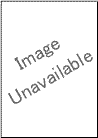DCP-L3551CDW
 |
FAQs & Troubleshooting |
The color of your printouts is not what you expected
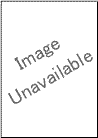
Check the following points to resolve the issue:
-
To improve the color density, calibrate the colors using first the Touchscreen/Control Panel and then the printer driver.
> Click here to see how to carry out calibration.
-
To adjust the print position of colors for sharper edges, perform the color registration using the Touchscreen/Control Panel.
> Click here to see how to perform the color registration.
-
Adjust the copy density and contrast if you are copying.
-
Make sure Toner Save mode is off in the Touchscreen/Control Panel or the printer driver.
-
If the print quality is poor, clear the Improve Gray Color check box in the printer driver.
-
If the print quality of the black portion is not what you expected, select the Enhance Black Printing check box in the printer driver.
-
Identify the color causing the issue and put in a new toner cartridge.
To identify the color of the toner cartridge and replace toner cartridge, follow the steps below:
-
> Click here to print the chart. [345KB/ PDF]
-
Compare your printed document with the printed chart to identify the color causing the issue.
-
Replace the toner cartridge of the color.
> Click here to see how to replace the toner cartridge.
-
Install a new drum unit.
> Click here to see how to replace the drum unit.
If your question was not answered, have you checked other FAQs?
Have you checked the manuals?
If you need further assistance, please contact Brother customer service:
Related Models
DCP-L3551CDW, MFC-L3750CDW, MFC-L8690CDW, MFC-L8900CDW
Content Feedback
To help us improve our support, please provide your feedback below.