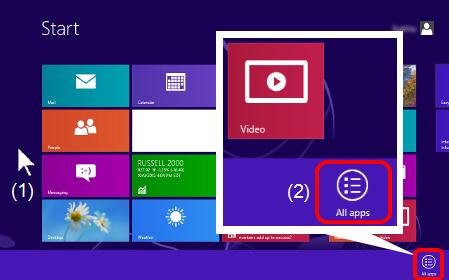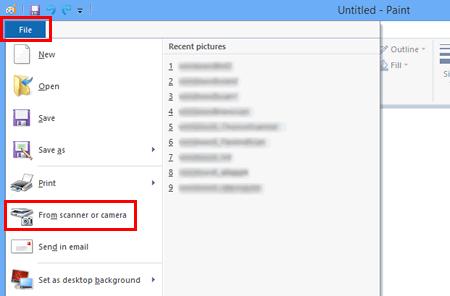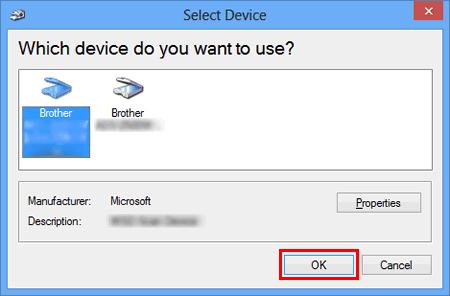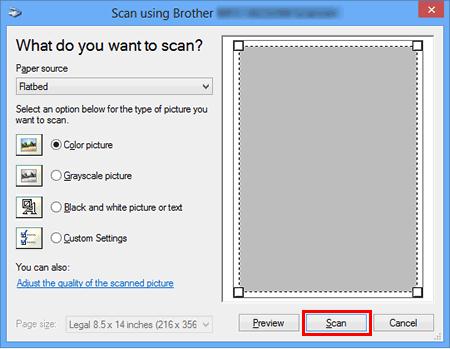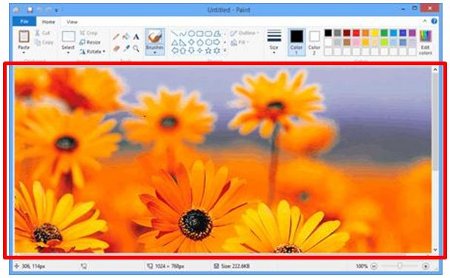MFC-T910DW
FAQs & Troubleshooting
Scan a document in Windows 8 and Windows 10.
You can scan a document using one of the following methods:
ControlCenter4
Windows FAX and Scan
Paint
ControlCenter4 is Brother original software that gives you quick and easy access to many functions of your Brother machines such as Scan, Photo Print and PC-FAX directly from your computer screen, and lets you configure your machine's settings easily. Please note that not all Brother machines support the Photo Print function or PC-FAX function.
Load your document on to your Brother machine.
(Windows 10)Start -> (All apps ->) Windows accessories .
If All Apps from the bar (2).
Click Windows Fax and Scan .
Click New Scan .
If you have multiple imaging devices installed on your computer, choose your scanner and click OK .
Set scanning options, and then click Scan .
The scanned image will be displayed.
Load your document on to your Brother machine.
(Windows 10)Start -> (All apps ->) Windows accessories .
If All Apps from the bar (2).
Click Paint .
Click File , and then click From scanner or camera .
If you have multiple imaging devices installed on your computer, choose your scanner and click OK .
Set scanning options ,and then click Scan .
The scanned image will be displayed.
If your question was not answered, have you checked other FAQs?
Have you checked the manuals?
If you need further assistance, please contact Brother customer service:
Related Models DCP-L2550DW, DCP-L5600DN, DCP-T310, DCP-T510W, DCP-T710W, MFC-J2330DW, MFC-J2730DW, MFC-J3530DW, MFC-J3930DW, MFC-L2715DW, MFC-L2770DW, MFC-L5900DW, MFC-L6900DW, MFC-L8690CDW, MFC-L8900CDW, MFC-T810W, MFC-T910DW
Content Feedback
To help us improve our support, please provide your feedback below.
Error Messages Paper Feed / Paper Jam Print Scan Copy Telephone Fax Mobile Cloud Others Advanced Functions (for Administrators) Linux Product Setup Driver / Software Network Settings Consumables / Paper / Accessories Cleaning Specification OS Support Information Video FAQs
Settings/Management Security Enhancement Printer Scanner / Scan Key Tool PC-FAX / Fax-modem Error Message on Machine's Display Brother Software Status Messages Error Message on Computer Error Message on Mobile Device Paper Jam Paper Feed Problem Paper Loading / Handling Cannot Print (via Network) Cannot Print (via USB / Parallel) Cannot Print (via Mobile Device) Print Quality Problem General Print Problem Print from Computer (Windows) Print from Computer (Macintosh) Print from Mobile Device Print Settings / Management Tips for Printing Cannot Scan (via Network) Cannot Scan (via USB / Parallel) Cannot Scan (via Mobile Device) General Scan Problem Scan from Machine Scan from Mobile Device Scan from Computer (Windows) Scan from Computer (Macintosh) Scan Settings / Management Tips for Scanning Copy Quality Problem General Copy Problem Copy Operation Telephone Problem Telephone Operation Telephone Settings Advanced Networking Wireless Network Setting Problem Wireless Network Settings Tips for Network Settings Cannot Send a Fax Cannot Receive a Fax Fax Quality Problem General Fax Problem Fax Sending Operation Fax Receiving Operation Fax Sending Operation from Computer (PC-Fax) Fax Receiving Operation with Computer (PC-Fax) Fax Settings / Management Tips for Fax iOS Device-related Problem Brother iPrint&Scan / Mobile Connect (iOS) AirPrint (iOS) Android™ Device-related Problem Brother iPrint&Scan / Mobile Connect (Android™) Brother Image Viewer (Android™ Device) Windows Phone Device-related Problem Brother iPrint&Scan (Windows Phone Device) Brother Web Connect Google Cloud Print™-related Problem Machine problem Machine Setup / Settings Paper Handling Video FAQs Installing Drivers / Software Updating Drivers / Software / Firmware Uninstalling Drivers / Software Driver / Software Settings Driver / Software tips Consumables Paper Cleaning Product Specification Paper Specification Windows Support Macintosh Support Setup Video
 .
.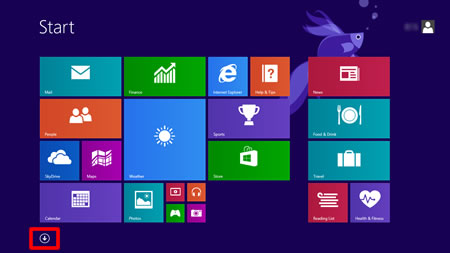
 is not on the Start screen, right click somewhere on the empty spot (1), and then click All Apps from the bar (2).
is not on the Start screen, right click somewhere on the empty spot (1), and then click All Apps from the bar (2).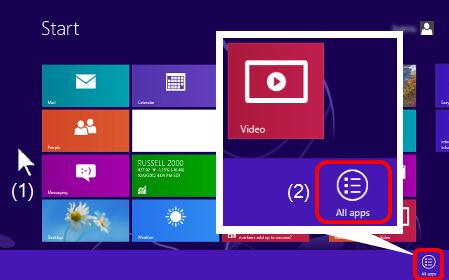
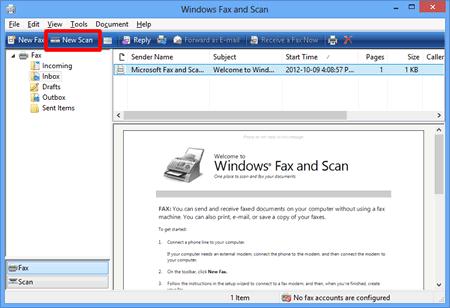
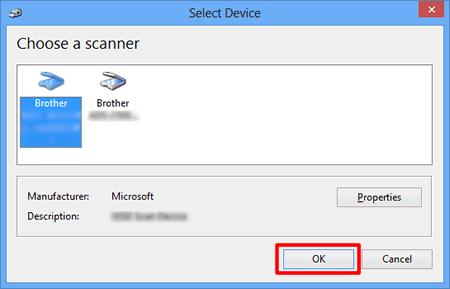
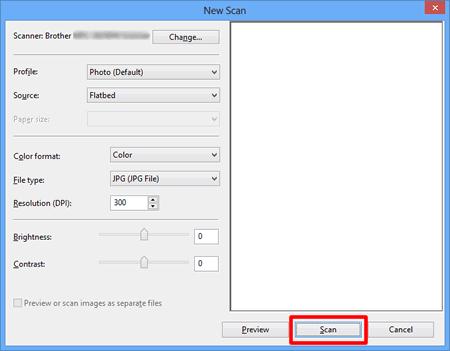
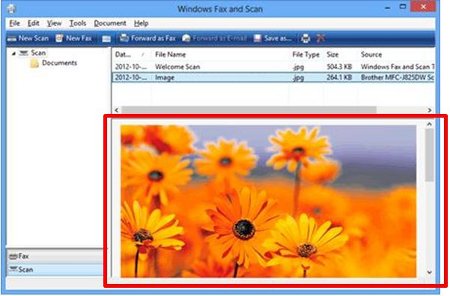
 .
.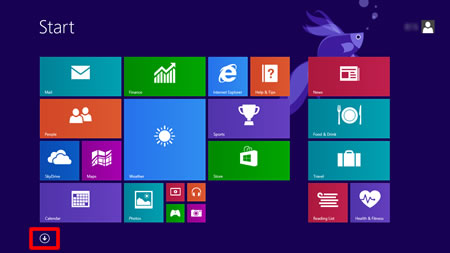
 is not on the Start screen, right click somewhere on the empty spot (1), and then click All Apps from the bar (2).
is not on the Start screen, right click somewhere on the empty spot (1), and then click All Apps from the bar (2).