DCP-7040
FAQs & Troubleshooting |
How do I clean the laser scanner window?
Do NOT use flammable substances near the machine. Do NOT use any type of spray to clean the inside or outside of the machine. Doing this may cause a fire or electrical shock.
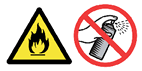
- Before you clean the inside of the machine, turn off the machine's power switch.
Unplug the telephone line cord first (for MFC users), and then unplug the power cord from the AC power outlet.
- Open the front cover and slowly take out the drum unit and toner cartridge assembly.
We recommend that you place the drum unit on a clean, flat surface with a sheet of disposable paper or cloth underneath it in case you accidentally spill or scatter toner.
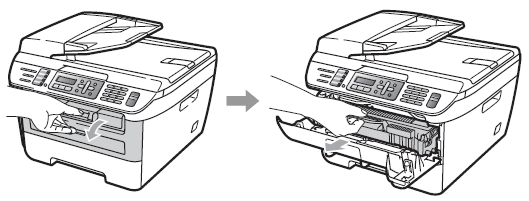
After you have just used the machine, some internal parts of the machine will be extremely hot. When you open the front or back cover (back output tray) of the machine, DO NOT touch the shaded parts shown in the illustration. If you do this, you may get burned.
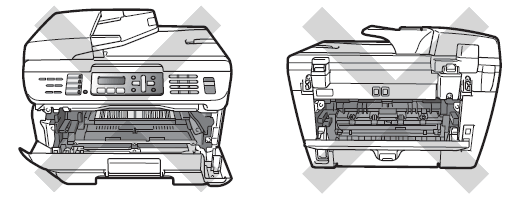
To prevent damage to the machine caused by static electricity, DO NOT touch the electrodes shown in the illustration.
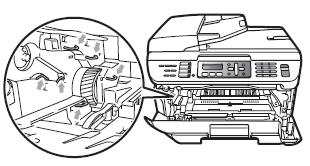
- Wipe the laser scanner window by wiping it with a clean soft, dry lint-free cloth.
- DO NOT use isopropyl alcohol to clean the laser scanner window.
- DO NOT touch the laser scanner window with your fingers.
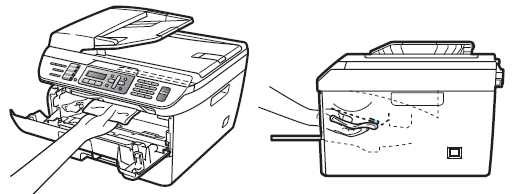
- Put the drum unit and toner cartridge assembly back in the machine.
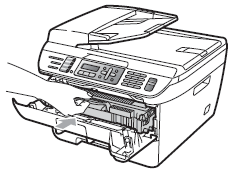
- Close the front cover.
- Plug the machine's power cord back into the AC power outlet first, and then plug in the telephone line cord (for MFC users). Turn on the machine's power switch.
