HL-5340D
FAQs & Troubleshooting |
How do I print a Test page?
You can use the Go button or the printer driver to print a test page.
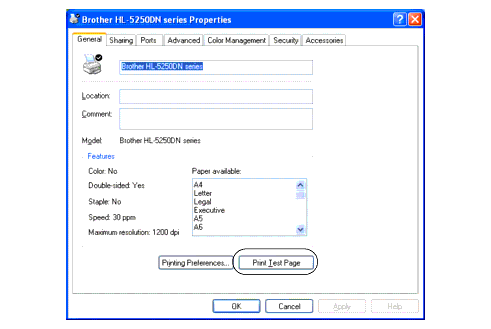
Using control panel button:
-
Turn off the printer.
-
Make sure that the front cover is closed and the power cord is plugged in.
-
Hold down Go as you turn on the power switch. Keep Go pressed down until the Back Cover, Toner, Drum and Paper LEDs light up. Release Go. Make sure that the Back Cover, Toner, Drum and Paper LEDs are off.
-
Press Go again. The printer will print a test page.
Using the printer driver:
If you are using Brother's Windows printer driver, click the Print Test Page button in the General tab of the Windows printer driver.
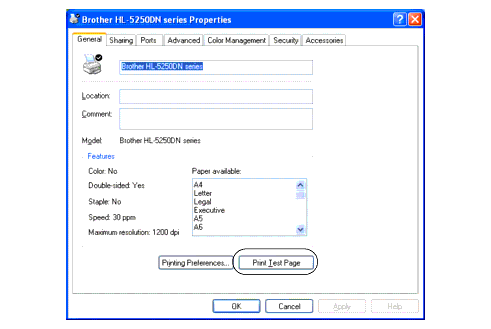
Content Feedback
To help us improve our support, please provide your feedback below.
