FAX-2840
FAQs & Troubleshooting |
The faxes I send are always received with a black vertical line down the page.
This type of line is typically caused by dirt or white out (correction fluid) on the glass strip. The glass strip is the mechanism that reads the documents that are being sent or copied. This problem is usually solved by cleaning the glass strip.
Please follow the steps below to solve the problem:
DO NOT use cleaning materials that contain ammonia, alcohol, any type of spray, or any type of flammable substance to clean the outside or inside of the machine. Doing this may cause a fire or electrical shock.
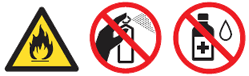
- Turn off the machine's power switch. Unplug the telephone line cord first, disconnect all cables, and then unplug the power cord from the AC power outlet (electrical socket).
(For the models supporting PC-FAX receive function)
To prevent you from losing any important messages, please refer to the related FAQ at the end of this page. - Lift the control panel cover (1).
Carefully remove dirt from the glass strip (2) and the white bar (3) above it with a soft lintfree cloth moistened with water.
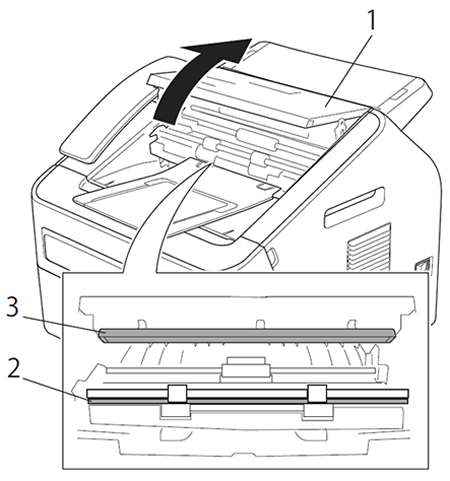
- Close the control panel cover.
In addition to cleaning the scanner glass and glass strip with a soft lint-free cloth moistened with water, run your finger tip over the glass to see if you can feel anything on it. If you feel dirt or debris, clean the glass again concentrating on that area. You may need to repeat the cleaning process three or four times. To test, make a copy after each cleaning.
- Plug the machine's power cord back into the AC power outlet (electrical socket) first, and reconnect all cables and telephone line cord. Turn on the machine's power switch.
- Plug the machine's power cord back into the AC power outlet (electrical socket) first, and reconnect all cables and telephone line cord. Turn on the machine's power switch.
