HL-6180DW
FAQs & Troubleshooting |
Ghost
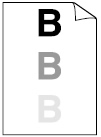
Please check the following points to solve the problem:
- Make sure that you use paper that meets our specifications. Rough-surfaced paper or thick print media may cause this problem.
Please refer to the FAQs "What kind of paper can I use?" and "What is the recommended paper?"
- Make sure that you choose the appropriate media type in the printer driver or in the machine's Media Type menu setting.
Please refer to the FAQ "What kind of paper can I use?"
- Choose Reduce Ghosting mode in the printer driver.
Do not use this setting if the humidity is below 30% or ghosting may increase.
For Windows users:
NOTE: The steps and screens may differ depending on the operating system and application being used.- From the menu bar of an application, click File => Print.
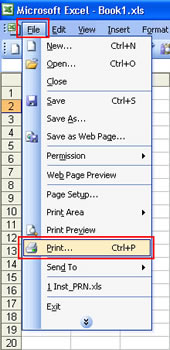
- Check your printer name is chosen and click Properties.
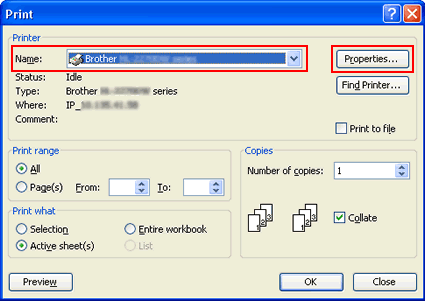
- Click the Advanced tab and then Other Print Options.
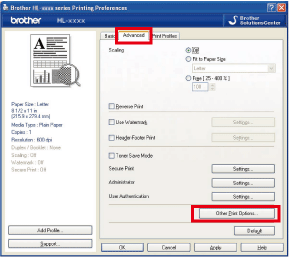
- Click Improve Print Output and check the Reduce Ghosting box.
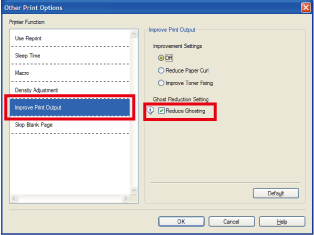
- Click OK to close the Other Print Options dialog.
- Click OK to close the Properties dialog.
- Click OK. The document will be printed.
For Mac OS X CUPS Printer Driver:
NOTE: The steps and screens may differ depending on the operating system being used.- Choose Print from the File menu and open the Print dialog.
- Choose Print Settings from the print options pop-up menu.
- Click the Advanced triangle mark.
- Choose Improve Print Output.
- Check the Reduce Ghosting box.
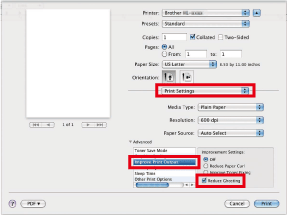
- Click Print.
- From the menu bar of an application, click File => Print.
- Put in a new toner cartridge.
Please refer to the FAQ "Replace Toner".
- Put in a new drum unit.
Please refer to the FAQ "Replace Drum".
- The fuser unit may be contaminated. Please contact Brother Customer Service from "Contact Us".
Content Feedback
To help us improve our support, please provide your feedback below.
