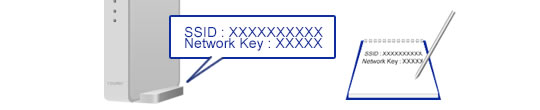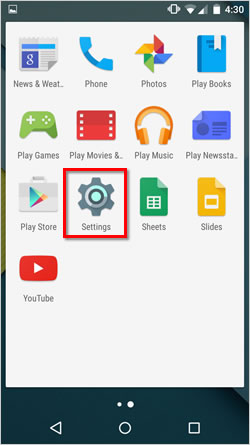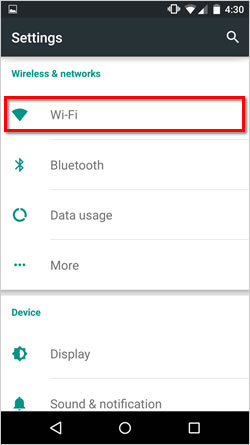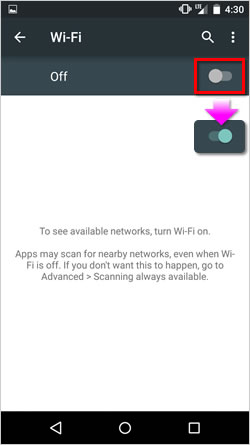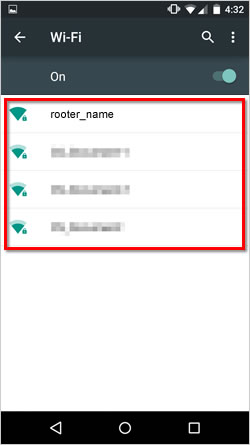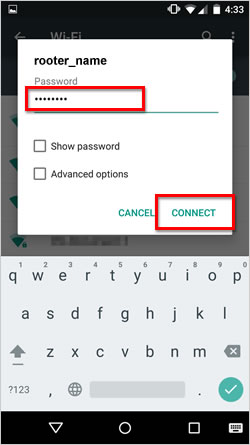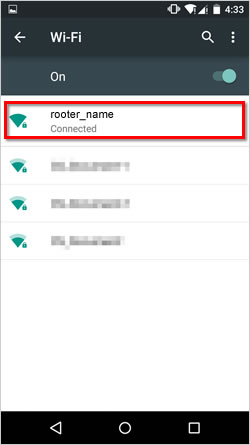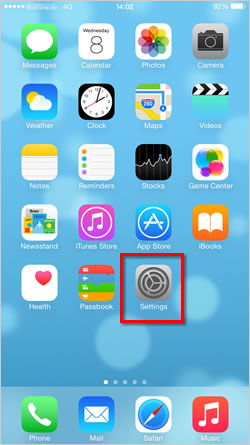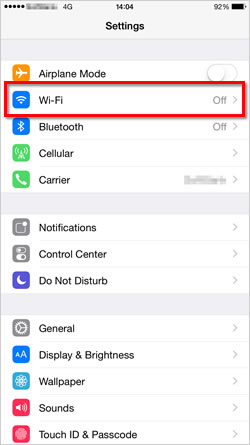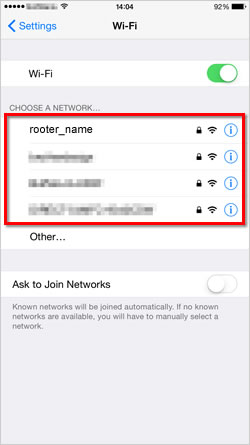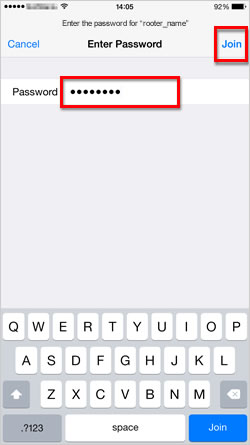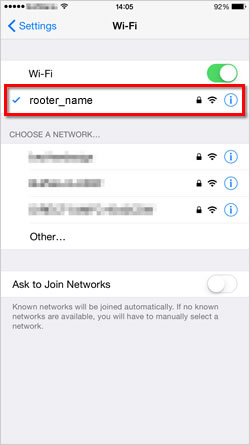MFC-T800W
Preguntas frecuentes y Solución de problemas
Connect your Brother machine to your mobile device via a wireless router or access point.
Follow the steps below to setup a Brother machine on a wireless (Wi-Fi) network with wireless access point/router.
Preparation before configuring the settings
Configure the Brother machine
Configure the mobile device
Verify the network name (SSID) and network key (password) of your wireless access point/router. You will need this information later.
Write down the network name (SSID) and network key (password).
After verifying the network information of your wireless access point/router, go to next step.
Press Menu . Press the Up or Down arrow key to select Network and press OK .
Press the Up or Down arrow key to select Setup Wizard and press OK .
When Switch Network interface to wireless? or Network I/F switched to Wireless . or Enable WLAN? is displayed, press 1 (Yes) to accept. This will start the wireless setup wizard.
The machine will search for your network and display a list of available SSIDs. If a list of SSIDs is displayed, select the SSID you wrote down earlier. Press OK .
Enter the network key (password) you wrote down earlier.
Press OK . (This step might be skipped in some models)
Press 1 (Yes) to apply your settings.
The machine starts to connect the wireless device you have selected. A connection result message appears on the machine’s display and a WLAN report will automatically be printed.> Click here to see details of the WLAN report.
Press OK .
Follow the steps below to setup your mobile device.
Tap the Settings icon.
Tap Wi-Fi .
If your Wi-Fi is turned Off , turn it On .
Find the SSID you wrote down earlier, and then tap it.
Enter the network key (password) you wrote down earlier, and then tap CONNECT .
The wireless connection setup is complete if Connected appears under the SSID name selected earlier.
Download Brother iPrint&Scan to your mobile device.> Click here to go to Google Play™ Store.
Tap the Settings icon.
Tap Wi-Fi .
If your Wi-Fi is turned Off , turn it On .
Find the SSID you wrote down earlier, and then tap it.
Enter the network key (password) you wrote down earlier, and then tap Join .
The wireless connection setup is complete if a check mark appears next to the SSID name selected earlier.
Download Brother iPrint&Scan to your mobile device.> Click here to go to the Apple App Store.
Si no obtuvo una respuesta, ¿ha revisado otras preguntas frecuentes?
¿Ha revisado los manuales?
Si necesita asistencia, contáctese con el servicio al cliente de Brother:
Modelos relacionados MFC-J200, MFC-T800W
Comentarios sobre el contenido
Para ayudarnos a mejorar el soporte, bríndenos sus comentarios a continuación.
Mensajes de error Alimentación de papel / atasco de papel Imprimir Escaneo Copia Teléfono Fax Celular Otros Funciones Avanzadas (para Administradores) Linux Configuración del producto Controlador / software Configuración de redes Consumibles / papel / accesorios Limpieza Especificación Información de compatibilidad con el SO Preguntas frecuentes en video
Impresora Escáner / Herramienta de la tecla Escanear ("Scan") PC-FAX / Fax-módem Mejora de Seguridad Mensaje de error en la pantalla del aparato Mensaje de error en el monitor de estado Mensaje de error en la computadora Mensaje de error en el dispositivo móvil Atasco de papel Problema de alimentación de papel Carga / manejo de papel No se puede imprimir (mediante redes) No se puede imprimir (mediante USB / puerto paralelo) No se puede imprimir (mediante dispositivo móvil) Problema de calidad de impresión Problemas generales de impresión Impresión desde computadora (Windows) Impresión desde una computadora (Macintosh) Impresión desde un dispositivo móvil Configuración / gestión de impresión Recomendaciones sobre la impresión No se puede escanear (mediante redes) No se puede escanear (mediante USB / puerto paralelo) No se puede escanear (mediante dispositivo móvil) Problema general de escaneo Escaneo desde el aparato Escaneo desde un dispositivo móvil Escaneo desde computadora (Windows) Escaneo desde una computadora (Macintosh) Configuraciones / gestión de escaneo Recomendaciones sobre el escaneo Problema de calidad de copia Problema general de copia Funcionamiento de la función de copia Configuración / gestión de copia Problema telefónico Funcionamiento del teléfono Configuración del teléfono Redes avanzadas Problema de configuración de red inalámbrica Configuración de una red inalámbrica Recomendaciones sobre la configuración de redes No se puede enviar un fax No se puede recibir un fax Problema de calidad de fax Problema general de fax Operación de envío de fax Operación de recepción de fax Operación de envío de fax desde una computadora (PC-Fax) Operación de recepción de fax con una computadora (PC-Fax) Configuración / gestión de fax Recomendaciones sobre el uso de fax Brother iPrint&Scan / Mobile Connect (iOS) Problema relacionado con el dispositivo Android™ Brother iPrint&Scan / Mobile Connect (Android™) Brother Image Viewer (dispositivo Android™) Problema relacionado con el dispositivo Windows Phone Brother iPrint&Scan (dispositivo Windows Phone) Problema del aparato Configuración del aparato Manejo del papel Preguntas frecuentes en video Instalación de controladores / software Actualización de controladores / software / firmware de la máquina Desinstalación de controladores / software Configuración de controlador / software Recomendaciones sobre controlador / software Consumibles Papel Limpieza Especificaciones del producto Especificación de papel Compatibilidad con Windows Compatibilidad con Macintosh Video de configuración Video de solución de problemas Tutorial en video