MFC-J5910DW
FAQ 및 문제 해결 |
Replace Ink
Brother strongly recommends that you do not refill the ink cartridges provided with your machine. We also strongly recommend that you continue to use only Genuine Brother Brand replacement ink cartridges. Use or attempted use of potentially incompatible ink and/or cartridges in the Brother machine may cause damage to the machine and/or may result in unsatisfactory print quality. Our warranty coverage does not apply to any problem that is caused by the use of unauthorized third party ink and/or cartridges. To protect your investment and obtain premium performance from the Brother machine, we strongly recommend the use of genuine Brother supplies.
> Brother Genuine Supplies information
The color ink cartridges run out of ink even though you never or rarely print in color. For details, click the link below:
NOTE: Illustrations shown below are from a representative product, and may differ from your Brother machine.
Replace the Ink cartridge by following the instructions below:
-
Open the ink cartridge cover. If one or more of the ink cartridges have reached the end of their life, the LCD shows "B&W Print Only" or "Cannot Print".
-
Press the lock release lever as shown to release the cartridge indicated on the LCD. Remove the cartridge from the machine.
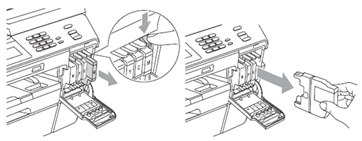
-
Open the new ink cartridge bag for the color shown on the LCD, and then take out the ink cartridge.
-
Turn the green release lever on the orange protective packing (1) clockwise until it clicks to release the vacuum seal. Then remove the orange protective packing as shown.
*Some cartridges are not attached the orange protective packing.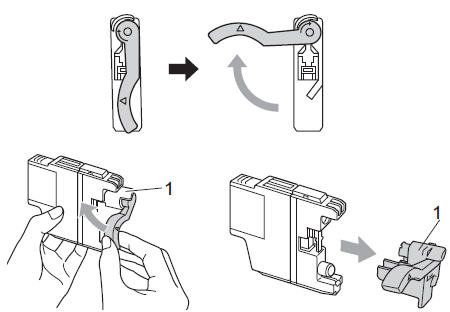
-
Each color has its own correct position. Insert the ink cartridge in the direction of the arrow on the label.
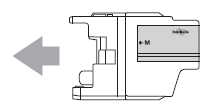
-
Gently push the back of the ink cartridge marked "PUSH" until it clicks, and then close the ink cartridge cover.
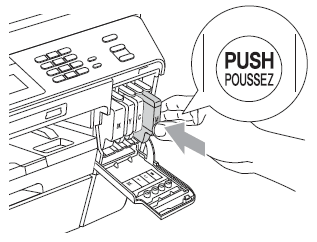
- The machine will automatically reset the ink dot counter.
-
If you replaced an ink cartridge, for example Black, the LCD may ask you to verify that it was a brand new one (for example, "Did You Change Black"). For each new cartridge you installed, press Yes to automatically reset the ink dot counter for that color. If the ink cartridge you installed is not a brand new one, be sure to press No.
-
If the LCD shows "No Ink Cartridge" or "Cannot Detect" after you install the ink cartridges, check that the ink cartridges are installed properly.
- If ink gets in your eyes, wash it out with water at once and call a doctor if you are concerned.
- DO NOT take out ink cartridges if you do not need to replace them. If you do so, it may reduce the ink quantity and the machine will not know the quantity of ink left in the cartridge.
- DO NOT touch the cartridge insertion slots. If you do so, the ink may stain your skin.
- If ink gets on your skin or clothing immediately wash it off with soap or detergent.
- If you mix the colors by installing an ink cartridge in the wrong position, clean the print head several times after correcting the cartridge installation.
- Once you open an ink cartridge, install it in the machine and use it up within six months of installation. Use unopened ink cartridges by the expiration date written on the cartridge package.
- DO NOT dismantle or tamper with the ink cartridge, this can cause the ink to leak out of the cartridge.
