DCP-T300
FAQ 및 문제 해결 |
Load envelopes
- Use envelopes that weigh from 20 to 25 lb (80 to 95 g/m2).
- Some envelopes need margin settings to be set in the application. Make sure you do a test print first before printing many envelopes.
Do not use the following types of envelopes, as they will not feed correctly:
- That are of a baggy construction.
- That have windows.
- That are embossed (have raised writing on them).
- That have clasps or staples.
- That are pre-printed on the inside.
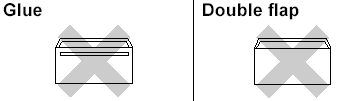
Occasionally you may experience paper feed problems caused by the thickness, size, and flap shape of the envelopes you are using.
Step 1: Load envelopes:
NOTE: Illustrations shown below are from a representative product and operating system, and may differ from your Brother machine and operating system.
-
Before loading, press the corners and sides of the envelopes to make them as flat as possible.
If the envelopes are "double-feeding," put one envelope in the paper tray at a time.

- Put envelopes in the paper tray with the address side down. If the envelope flaps are on the long edge, load the envelopes with the flap on the left, as shown in the illustration. Gently press and slide the paper width guides (1) and paper length guide (2) to fit the size of the envelopes.
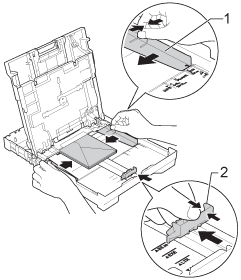
Step 2: Change the printer driver settings:
For Windows users
- Open Printing Preference. (Click here to see the details of how to open Printing Preferences.)
- Choose an appropriate size for Paper Size and click OK.
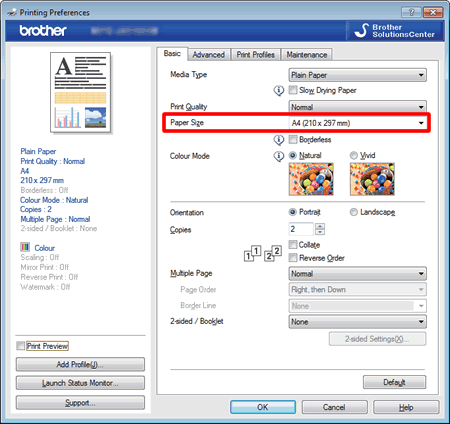
If you have problems when printing on envelopes, try the following suggestions:
- Open the envelope flap.
- Put the envelope into the paper tray with the address side down and the flap positioned as shown in the illustration.
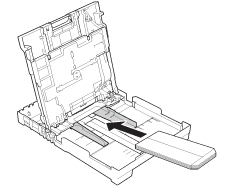
- Open Printing Preference. (Click here to see the details of how to open Printing Preferences.)
- Open Advanced tab and choose Reverse Print in the printer driver's dialog box, and then adjust the size and margin in your application.
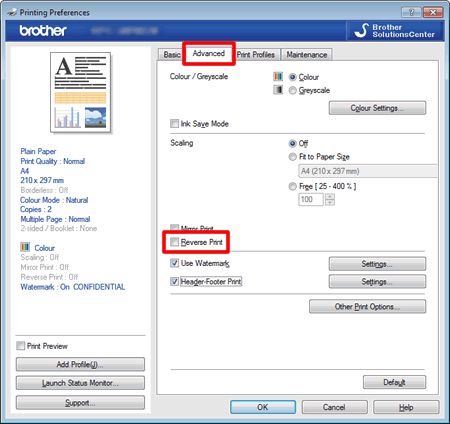
- Open the envelope flap.
For Mac OS X users
- Open Print dialog. (Click here to see the details of how to open Print dialog.)
- Choose an appropriate size for Paper Size.
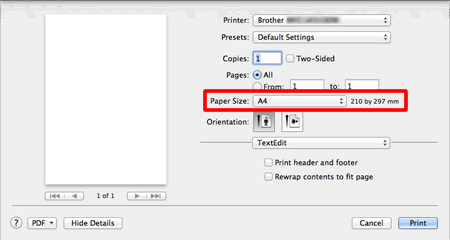
If you have problems when printing on envelopes, try the following suggestions:
- Open the envelope flap.
- Put the envelope into the paper tray with the address side down and the flap positioned as shown in the illustration.
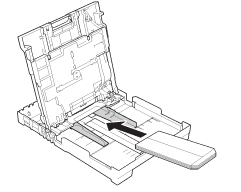
- Open Print dialog. (Click here to see the details of how to open Printing Preferences.)
- Choose Layout in the Print dialog box.
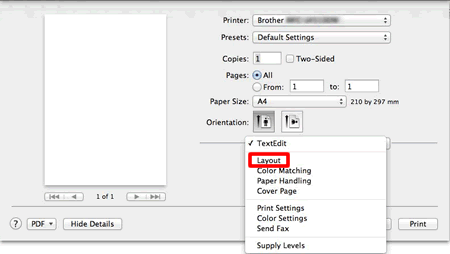
- Choose Reverse page orientation in the printer driver's dialog box, and then adjust the size and margin in your application.
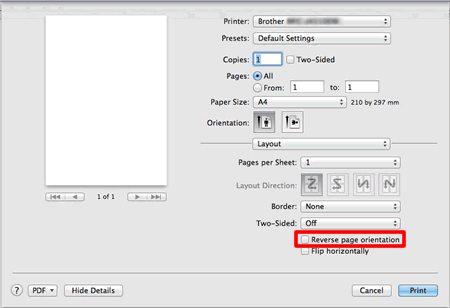
- Open the envelope flap.
내용 피드백
지원을 개선하는 데 도움이 되도록 아래에 피드백을 제공하십시오.
