PT-D600
FAQ 및 문제 해결 |
I get an error message and cannot update the firmware. (Windows 10 or later)
To update the firmware, do the following:
- Turn the printer on and connect your computer to the printer using a USB cable.
- Download Firmware Update Tool from the [Downloads] section of this website.
- Extract the files from the downloaded ZIP archive, and then double-click "PtTrExp.exe" to install the tool.
-
Click the [Transfer] button.
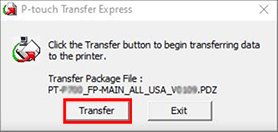
-
When the following error message appears, click [OK].
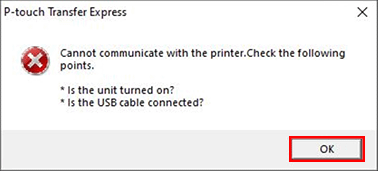
-
Click the [Transfer] button again.
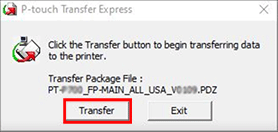
-
When the following error message appears, click [OK].
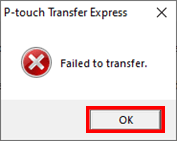
-
Click the [Transfer] button again, and this time the firmware update will be completed.
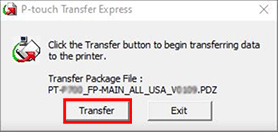
If the above steps do not resolve the issue, do the following:
- Turn the printer off.
-
Press and hold down the following keys/buttons to turn the printer on in Transfer mode.
<PT-D410/D450/D600/E500/H500>
Press and hold down the [Preview] key and the [Power] key until the printer turns on.
<PT-P700>
Press and hold down the [Editor Lite] button and the [Power] button for more than 5 seconds until the printer turns on. - Connect your computer to the printer using a USB cable.
- Download Firmware Update Tool from the [Downloads] section of this website.
- Extract the files from the downloaded ZIP archive, and then double-click "PtTrExp.exe" to install the tool.
-
Click the [Transfer] button to update the firmware.
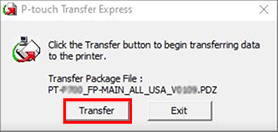
내용 피드백
지원을 개선하는 데 도움이 되도록 아래에 피드백을 제공하십시오.
