PT-D610BT
FAQ 및 문제 해결 |
I cannot print via Bluetooth® (for Windows)
-
Is the printer turned on?
If not, press and hold down the power button. -
Is the media installed in the printer?
Install the media in the printer. -
Is your computer in sleep mode (locked)?
If your computer is in sleep mode, unlock your device. -
Are any print jobs stored in the print queue?
Remove print jobs and try to print again. -
Are the Bluetooth settings ON?
- Check if the Bluetooth function of your computer is ON.
-
Check if the Bluetooth icon (
 ) is displayed on the LCD of the printer.
) is displayed on the LCD of the printer.
If not, select [Bluetooth] in the menu, and switch it to [ON].
-
Are the printer and the computer too far apart?
If the printer and your device are far apart, locate them as close as possible. -
Are devices that emit radio waves (such as a microwave oven) located near the printer?
Move the printer away from such devices. -
Do you receive the error message “There is no printer driver installed with this application.”?
If you receive this error, your printer may have been incorrectly detected by your computer. Do the following:
Click the Start Menu > (All apps) > Windows System > Control Panel > Hardware and Sound > Devices and Printers. Check if your printer is listed as an unspecified device.
If the printer is not specified, follow the steps below to remove/reinstall the printer driver and pair Bluetooth:-
Right-click the printer listed as an unspecified device, and then click [Remove device].
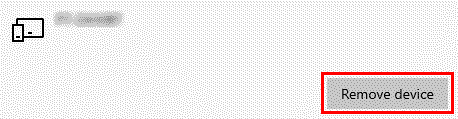
-
Delete the printer driver.
For how to delete the printer driver, see "How do I uninstall the printer driver?". -
Reinstall the printer driver.
You can download the printer driver from the [Downloads] section of this website.
-
Pair the printer via Bluetooth with your device again. When you turn on Bluetooth on the computer, a pop-up with the pairing code will be displayed. Click [Connect].
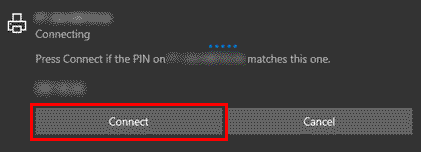
-
Press the [OK] key when the pairing code is displayed on the printer's LCD.
(The screen may differ depending on your model.)
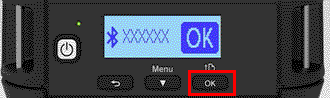
-
Right-click the printer listed as an unspecified device, and then click [Remove device].
내용 피드백
지원을 개선하는 데 도움이 되도록 아래에 피드백을 제공하십시오.
