PT-P750W
FAQ 및 문제 해결 |
How do I save the printer settings to a file? (P-touch Editor 5.x for Windows)
-
Start the P-touch Editor and connect the printer to the computer with a USB cable.
-
Select [Software Information Scan] from the [Help] menu.
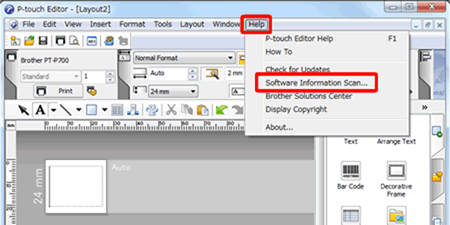
-
When the "P-touch Software Information Scan" screen is displayed, click the [Retrieve Information] button.
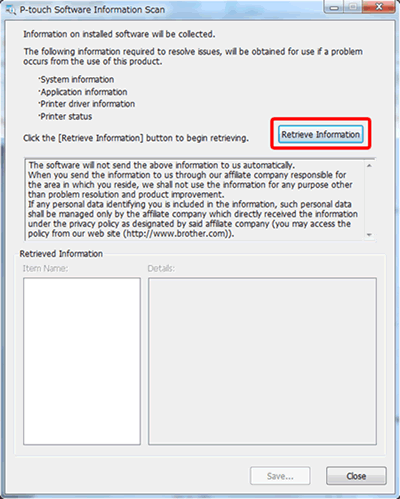
-
Click the plus sign next to [Printer status] under [Item name:] at the lower-left of the "P-touch Software Information Scan" screen.
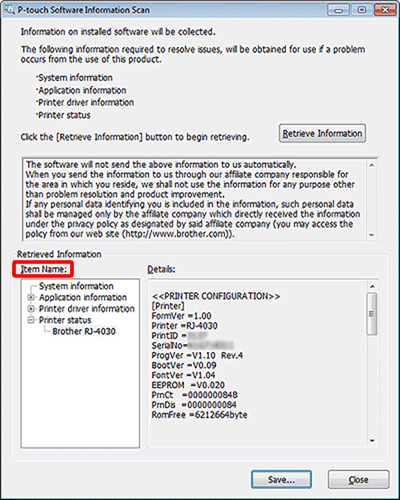 If you use multiple printers, [Brother [model name](1 copy)] will be displayed. When multiple printers are displayed, select your current printer.
If you use multiple printers, [Brother [model name](1 copy)] will be displayed. When multiple printers are displayed, select your current printer. -
The printer's retrieved information is displayed in [Details:] at the lower-right of the "P-touch Software Information Scan" screen.
Copy the displayed text using the mouse, paste into Notepad, then save as a file.
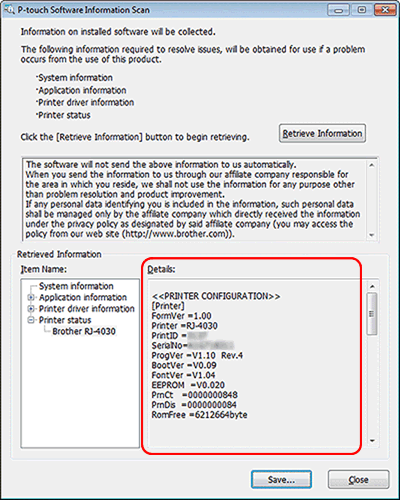
내용 피드백
지원을 개선하는 데 도움이 되도록 아래에 피드백을 제공하십시오.
