PT-E850TKW
FAQ 및 문제 해결 |
I cannot establish a connection using Wireless Direct.
Check the following Wireless Direct settings in Communication Settings in the Printer Setting Tool.
For Windows:
- Check the selected interface.
-
Open the Printer Setting Tool.
Refer to “Using the Printer Setting Tool (for Windows)”.
-
Click [Communication Settings].
The Communication Settings window appears.
-
Confirm that "Infrastructure and Wireless Direct" or "Wireless Direct" is selected for "Selected Interface" in [Communication Settings] in the [General] tab.
If not, select either of them and click [Apply].
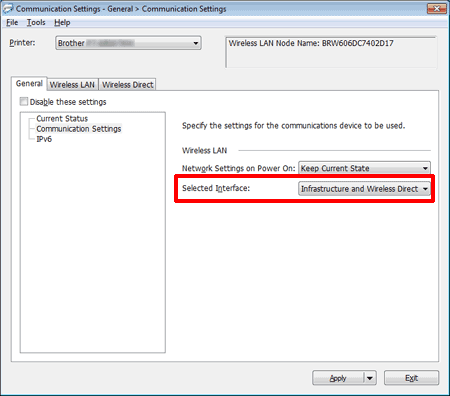
- Check the Network Key (password).
-
Confirm your printer's Network Key.
-
Open the Printer Setting Tool.
Refer to "Using the Printer Setting Tool (for Windows)”. -
Click [Communication settings].
The Communication settings window appears. -
Confirm the "Network Key" in "Wireless Direct Settings" in the [Wireless Direct] tab.
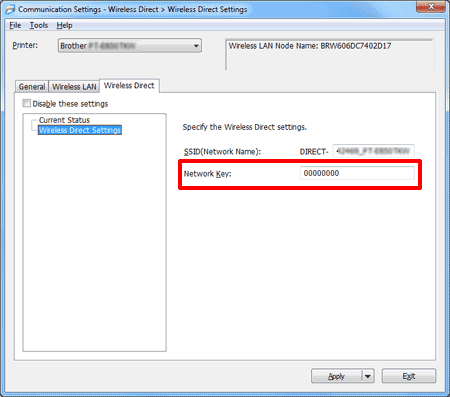
-
Open the Printer Setting Tool.
-
Confirm the Network Key entered to your computer or mobile device (see your computer’s or mobile device's user’s guide for instructions).
If the Network Key is different from that of your printer, enter the correct Network Key.
For Mac (D800W/E800W only):
- Check if the Wireless Direct is On.
-
Open the Printer Setting Tool.
Refer to “Using the Printer Setting Tool (for Mac)”. -
Click [Wireless LAN] tab.
-
Confirm that "Wireless Direct" is set to "On".
If not, select "On" and then click [Apply].
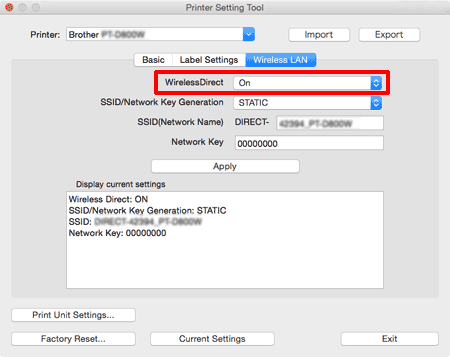
- Check the Network Key (password).
-
Confirm your printer's Network Key.
-
Open the Printer Setting Tool.
Refer to “Using the Printer Setting Tool (for Mac)”.
- Click the [Wireless LAN] tab.
-
Confirm the "Network Key".
If not, select "On" and then click [Apply].
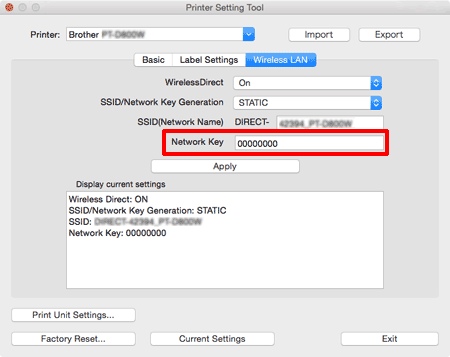
-
Open the Printer Setting Tool.
-
Confirm the Network Key entered to your computer or mobile device (see your computer’s or mobile device's user’s guide for instructions).
If the Network Key is different from that of your printer, enter the correct Network Key.
If the issue continues, uninstall the printer driver and the software, and then reinstall them.
내용 피드백
지원을 개선하는 데 도움이 되도록 아래에 피드백을 제공하십시오.
