PT-P750W
FAQ 및 문제 해결 |
I cannot establish a connection using Wireless Direct.
Check the following Wireless Direct settings in Communication settings in the Printer Setting Tool.
- Confirm that "Enable Wireless Direct when wireless LAN is turned on" is selected.
-
Open the Printer Setting Tool.
Refer to the FAQ: "Using the Printer Setting Tool (for Windows)" -
Click Communication settings.
The Communication settings window appears. -
Confirm that "Enable Wireless Direct when wireless LAN is turned on" is selected in Communication Settings in the General tab. If not, select the check box.
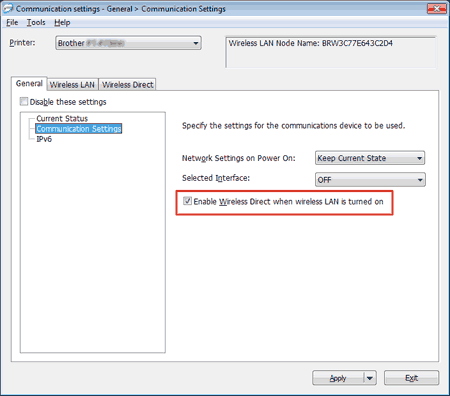
- Confirm that the Network Key (password) entered to your computer or mobile device is correct.
-
Confirm your printer's Network Key.
-
Open the Printer Setting Tool.
Refer to the FAQ: "Using the Printer Setting Tool (for Windows)" -
Click Communication settings.
The Communication settings window appears. -
Confirm the Network Key in Wireless Direct Settings in the Wireless Direct tab.
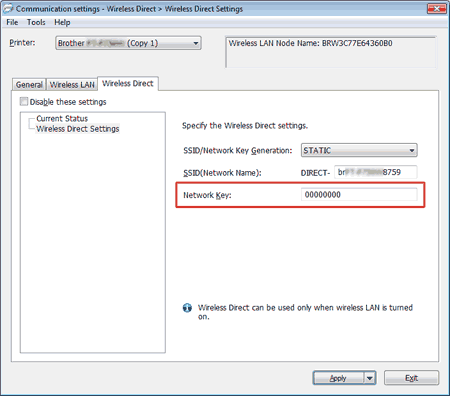
-
Open the Printer Setting Tool.
- Confirm the Network Key entered to your computer or mobile device (see your computer’s or mobile device's user’s guide for instructions). If the Network Key is different from that of your printer, enter the correct Network Key.
If the issue continues, uninstall the printer driver and the software, and then reinstall them.
내용 피드백
지원을 개선하는 데 도움이 되도록 아래에 피드백을 제공하십시오.
