TD-4000
FAQ 및 문제 해결 |
How to identify your Operating System (OS) for Windows or Mac
- To check the operating system (OS) your printer supports, see the [Supported OS] section.
- The latest drivers/utilities compatible with Windows or Mac are available in the [Downloads] section.
Follow the steps below to check the version/system type of the OS you are using.
For Windows
The screen may differ depending on the OS you are using.
![]() Check the version of Windows
Check the version of Windows
![]() Check the system type of Windows, 32-bit or 64-bit
Check the system type of Windows, 32-bit or 64-bit
Check the version of Windows
-
Open the "Run" dialog box by one of the following operations:
-
Right-click
 (Start) and select [Run].
(Start) and select [Run]. -
Right-click
 (Start) on the desktop and press the "R" key.
(Start) on the desktop and press the "R" key. -
Hold down
 (Windows) on the keyboard and press the "R" key.
(Windows) on the keyboard and press the "R" key. - Click [Start] => [Run].
-
Right-click
-
Type "winver" in the empty field, and then click [OK].
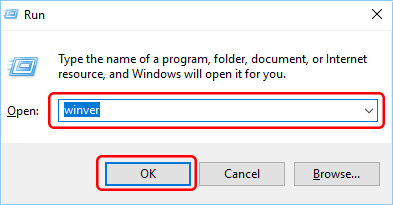
-
The version of your Windows is displayed as shown below.
(These are the screen examples.)
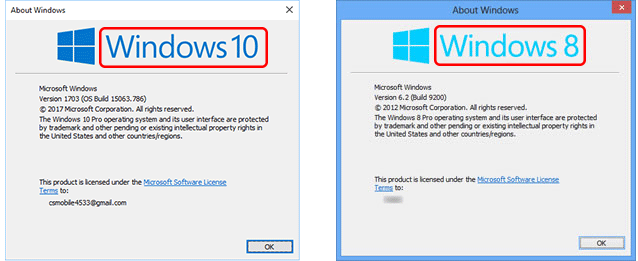
Check the system type of Windows, 32-bit or 64-bit
How to identify the system type differs on the OS version.
Follow the instructions below according to the OS version you are using.
The system type of Windows 11 is 64-bit only.
![]() Windows XP / Windows Vista / Windows 7
Windows XP / Windows Vista / Windows 7
-
Right-click (For the touch operation, touch and hold)
 (Start) on the desktop.
(Start) on the desktop. - Click [System].
-
Click [About] and check [System type].
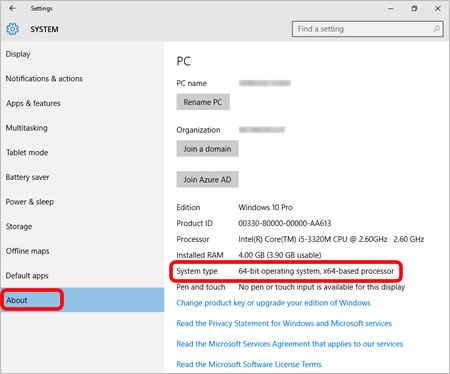
-
On the Desktop screen, move the cursor to the upper or lower right corner. The menu bar will appear on the right edge of the Desktop screen.
If the Start screen is on your computer screen, click desktop tile on the Start screen.
-
Click [Settings].
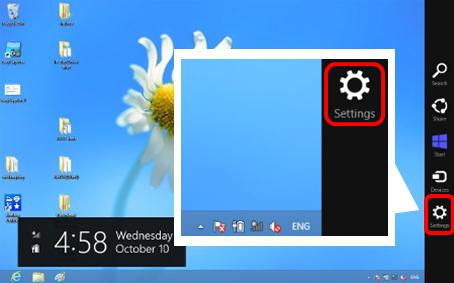
-
Click [PC info].
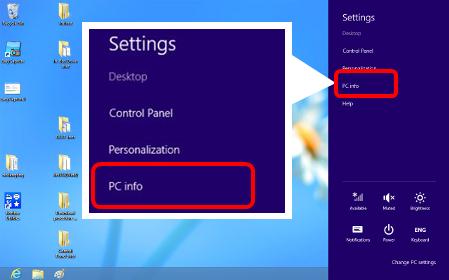
-
The [System] screen will appear. Check the [System type].
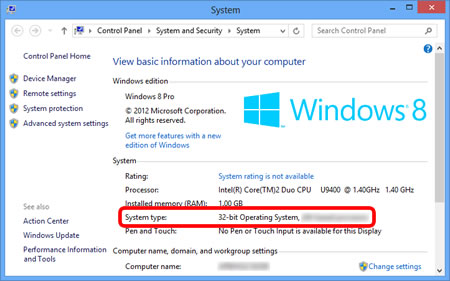
Windows XP / Windows Vista / Windows 7
-
Click
 or [Start]. Right-click [Computer] or [My Computer] and choose [Properties].
or [Start]. Right-click [Computer] or [My Computer] and choose [Properties].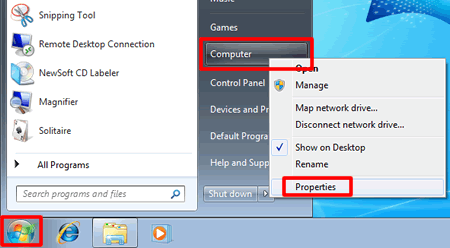
-
Check [System type] or [System].
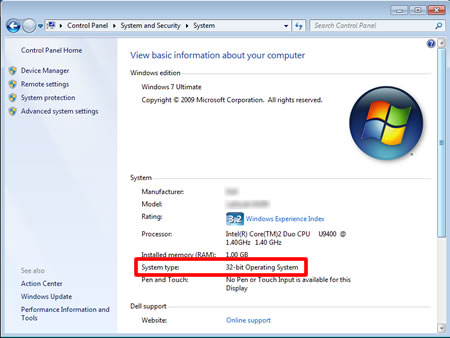
(Windows XP)
If you are using 64-bit version of Windows XP, "x64" is displayed in the System Properties. If you are using 32-bit version of Windows XP, the bit is not displayed.

For Mac
-
Choose [About This Mac] from the Apple menu.
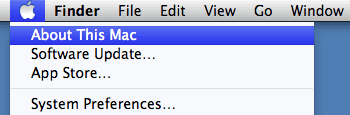
-
The version of your Mac is displayed as shown below.
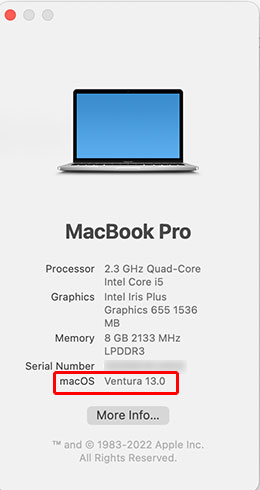
내용 피드백
지원을 개선하는 데 도움이 되도록 아래에 피드백을 제공하십시오.
