MFC-J3930DW
FAQ 및 문제 해결 |
Check the Print Alignment from Your Brother Machine
If your printed text becomes blurred or images become faded after transporting the machine, adjust the print alignment.
MFC-J3530DW/MFC-J6530DW/MFC-J6730DW
- Press
 .
.  You can also press
You can also press .
. - Press [Next].
- Press
 or
or  to display the paper size that needs a print alignment adjustment, and then press it.
to display the paper size that needs a print alignment adjustment, and then press it. - Press [Basic alignment] or [Advanced alignment].
- Load the selected paper size in the tray, and then press [Start].The machine prints the Alignment Check Sheet.
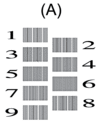
- For the (A) pattern, press
 or
or  to display the number of the test print with the fewest visible vertical stripes (1-9), and then press it (in the example above, row number 6 is the best choice). Press [OK].
to display the number of the test print with the fewest visible vertical stripes (1-9), and then press it (in the example above, row number 6 is the best choice). Press [OK]. Repeat this step for the rest of the patterns.

When the print alignment is not adjusted correctly, text looks blurry or crooked, like this.
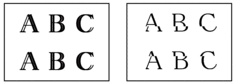
After the print alignment is adjusted correctly, text looks like this.

- Press
 .
.
MFC-J3930DW/MFC-J6930DW/MFC-J6935DW
- Press
 .
.  You can also press
You can also press .
. - Press [Next].
- Swipe up or down or press
 or
or  to display the paper size that needs a print alignment adjustment, and then press it.
to display the paper size that needs a print alignment adjustment, and then press it. - Press [Basic alignment] or [Advanced alignment].
- Load the selected paper size in the tray, and then press [Start].The machine prints the Alignment Check Sheet.
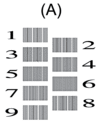
- For the “A” pattern, swipe up or down or press
 or
or  to display the number of the test print with the least visible vertical stripes (1-9), and then press it (in the example, number 6 is the best choice). Press [OK].
to display the number of the test print with the least visible vertical stripes (1-9), and then press it (in the example, number 6 is the best choice). Press [OK]. Repeat this step for the rest of the patterns.

When the print alignment is not adjusted correctly, text looks blurry like this.
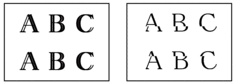
After the print alignment is adjusted correctly, text looks like this.

- Press
 .
.
내용 피드백
지원을 개선하는 데 도움이 되도록 아래에 피드백을 제공하십시오.
