MFC-J3930DW
FAQ 및 문제 해결 |
Remove Paper Scraps
MFC-J3530DW/MFC-J6530DW/MFC-J6730DW
- If you repeatedly experience paper jams (3 times or more), the LCD displays a message asking if you want to remove the scraps.Press [Yes] to return to the Home screen.
- Press
 .
. - Follow the instructions on the LCD to locate and remove the jammed paper.

During the procedure, you must load the Maintenance sheet (included with your machine) in Landscape orientation in the manual feed slot. (If you do not have the Maintenance sheet, use one sheet of A4 or Letter size thicker paper, such as glossy paper.)
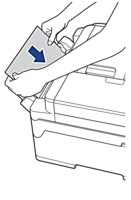
MFC-J3930DW/MFC-J6930DW/MFC-J6935DW
- If you repeatedly experience paper jams (3 times or more), the LCD displays a message asking if you want to remove the scraps.Press [Yes] to return to the Home screen.
- Press
 .
. - Follow the instructions on the LCD to locate and remove the jammed paper.
내용 피드백
지원을 개선하는 데 도움이 되도록 아래에 피드백을 제공하십시오.
