MFC-T810W
FAQ 및 문제 해결 |
Scan to Email Attachment Using ControlCenter4 Home Mode (Windows)
You can scan a document directly into your default E-mail application using ControlCenter4, so you can send the scanned data as an attachment.
The Scan to E-mail feature does not support Webmail services. Use the Scan to Image or Scan to File feature to scan a document or a picture, and then attach the scanned file to an E-mail message.
NOTE: Illustrations shown below are from a representative product and operating system, and may differ from your Brother machine and operating system.
- Load your document.
-
Click the
 (ControlCenter4) icon in the task tray, and then click Open.
(ControlCenter4) icon in the task tray, and then click Open. -
Click the Scan tab.
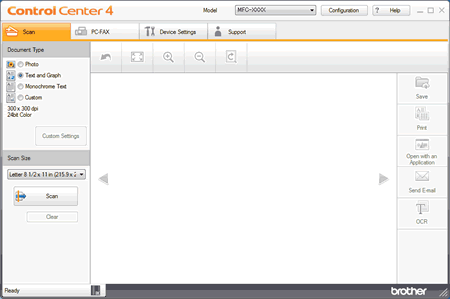
- Choose the Document Type.
- Change the document's Scan Size, if needed.
-
Click
 (Scan).
(Scan).
The machine starts scanning, and the scanned image appears in the image viewer. - Click the left or right arrow buttons to preview each scanned page.
- Crop the scanned image, if needed.
-
Click
 (Send E-mail).
(Send E-mail). -
The Send E-mail dialog will appear. Configure the attached file settings, and click OK. Your default E-mail application will open and the image will be attached to a new, blank email.
If the E-mail application you are using does not open or the error message appears, click here to see how to configure the default E-mail application.
내용 피드백
지원을 개선하는 데 도움이 되도록 아래에 피드백을 제공하십시오.
