HL-L5200DW
FAQ 및 문제 해결 |
Load and Print Plain Paper, Letterhead, Coloured Paper, Thin Paper, Recycled Paper and Bond Paper in the MP Tray
When you load a different size and type of paper in the tray, you must change the Paper Size and Paper Type settings in the machine or on your computer, also.
- Lift the support flap to prevent paper from sliding off the face down output tray.
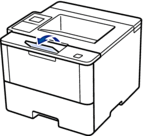
- Open the MP tray and lower it gently.
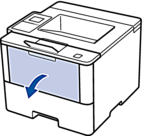
- Pull out the MP tray support (1) and unfold the flap (2).

- Slide the MP tray paper guides to fit the width of the paper you are using. If the paper guide on the right side has a lever, press it and slide the paper guide.
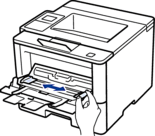
- Load paper with the printing surface face up in the MP tray. When you use Letterhead or Preprinted paper, load the paper in the correct orientation as shown in the illustrations.
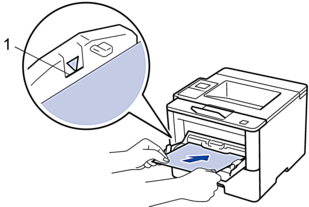
 Make sure the paper is below the maximum paper mark (1).
Make sure the paper is below the maximum paper mark (1).Paper Orientation for Letterhead and Preprinted Paper
For 1-sided printing
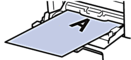
- face up
- top edge first
For automatic 2-sided printing (long edge binding)
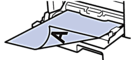
- face down
- bottom edge first

When you use Letterhead or Preprinted paper for 2-sided printing, change the machine's setting by completing the following step:
(HL-L5000D/HL-L5100DN/HL-L5200DW/HL-L6200DW)
Press .
(HL-L6400DW)
Press .
- Send your print job to the machine.
 Change your print preferences in the Print dialog box before sending the print job from your computer.
Change your print preferences in the Print dialog box before sending the print job from your computer.
내용 피드백
지원을 개선하는 데 도움이 되도록 아래에 피드백을 제공하십시오.
