ADS-2400N
FAQ 및 문제 해결 |
Card Jam
Cards may jam in the Automatic Document Feeder (ADF) unit if they are not inserted or fed correctly.
Load your plastic card properly.
Follow the steps below to load plastic card.
NOTE: Illustrations shown below are from a representative machine and may differ from your Brother machine.
-
Adjust the Paper Guides (1) to fit the width of your document.
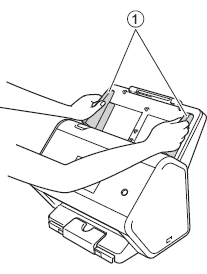
-
Place your card, face down and top edge first in the ADF between the Guides until you feel it touch the inside of the machine.

When you load an embossed plastic card such as credit card, place your card, embossed side down in the ADF.
- You can load up to 5 plastic cards (total thickness less than 5.0 mm (0.2 in.)) at a time.
- Certain types of plastic cards may be scratched when scanned.
- Rigid cards may not be fed properly.
- If the surface of the card is dirty with grease marks (for example, fingerprints) and such, perform scanning after wiping the dirt off.
- Scanning plastic cards can be falsely detected as multifeed. In that case, to scan documents successfully, disable the multifeed detection.
내용 피드백
지원을 개선하는 데 도움이 되도록 아래에 피드백을 제공하십시오.
