ADS-1100W
FAQ 및 문제 해결 |
Plastic Card Jam
The Plastic Card Jam message appears if the machine meets the following conditions.
-
The machine was turned on while a plastic card was inserted into the machine.
-
The Card Slot Guide is not adjusted to fit the width of the plastic card.
-
Plastic Card Mode was not set.
- The card is unacceptable for the machine.
When the Plastic Card Jam message appears, the following LED indication is shown on the control panel.
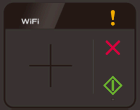
Follow the steps below to solve the card jam.
-
Open the Top Cover (1) and the Front Cover (2).
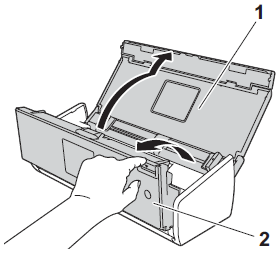
-
Remove the jammed card.
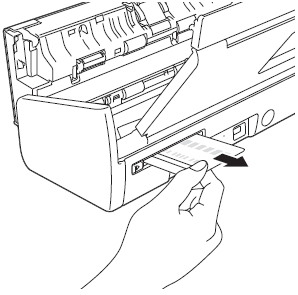
-
Close the Front Cover and the Top Cover.
-
Press
 .
.
To avoid future card jams, follow the steps below:
-
Make sure that any plastic card is not left in the Card Slot.
-
Adjust the Card Slot Guide to fit the width of the plastic card before inserting the card into the machine.
-
Set Plastic Card Mode.
> Click here to see how to change Scan Settings.
- Load the acceptable card for the machine.
내용 피드백
지원을 개선하는 데 도움이 되도록 아래에 피드백을 제공하십시오.
