MFC-J3720
FAQ 및 문제 해결 |
Make a two-sided copy of an ID card.
You can copy both sides of an ID card onto a single page, keeping the card's original size.
-
The machine's paper size must be set to Letter or A4.
-
You can only make one color copy at a time.
-
You cannot use the ADF High Speed Mode, Book Copy, Sort, 2-sided Copy, Thin Paper Copy, Ink Save Mode, Enlarge/Reduce, Watermark Copy and Remove Background Color settings with the 2in1 (ID) feature.
*for some available models
Follow the steps below to use your Brother machine's 2 in 1 ID Copying feature:
-
Place your ID card face down on the upper-left corner of the flat scanner glass.
*1: 0.12 in. (3mm) or greater (top, left)
*2: 8.5 in. (216 mm)
*3: 5.5 in. (140 mm)
*4: scannable area
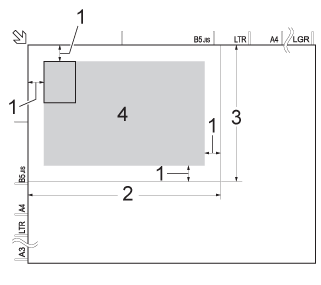
-
Press
 (Copy).
(Copy).
-
You can enter the number of copies in the following ways:
-
Use the dial pad on the Touchpanel.
-
Press - or + on the Touchscreen (as shown below).
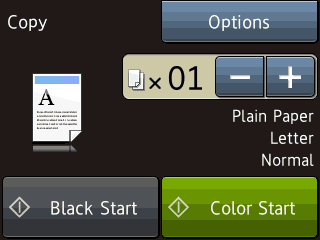
-
Use the dial pad on the Touchpanel.
-
Press Options.
-
Press the Up or Down arrow key to display Page Layout.
-
Press Page Layout.
-
Press the Up or Down arrow key to display 2in1 (ID).
-
Press 2in1 (ID).
-
Read and confirm the list of your selected settings.
-
Press OK.
-
Do one of the following:
- Press Black (Mono) Start to make a black and white copy.
- Press Color (Colour) Start to make a color copy.
The machine will scan one side of your ID card.
-
After the machine has scanned one side, press Yes.
-
Turn over the ID card.
- Press OK to scan the other side of the ID card.
내용 피드백
지원을 개선하는 데 도움이 되도록 아래에 피드백을 제공하십시오.
