MFC-9460CDN
FAQ 및 문제 해결 |
Scan a text document and convert it into a text file (For Windows)
You can scan a text document and convert it into a text file using ControlCenter4, and then edit it in your favorite word processing software. In order to use this feature, you must have ScanSoft PaperPort™ or Presto! PageManager installed on your computer. The ScanSoft PaperPort™ or Presto! PageManager software is supplied on the CD with your Brother machine.
Click the link below for the ControlCenter4 user interface you are using to see more details.
NOTE: Illustrations shown below are from a representative product and operating system and may differ from your Brother machine and operating system.
Home Mode
- Load your document.
- Click the Scan tab.
- Select the Document Type and Scan Size.
-
Click Scan.
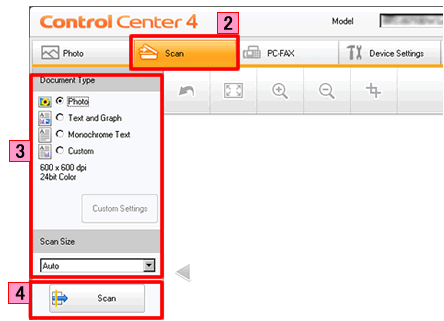
- The scanned image will be displayed in the image viewer. Confirm and edit (if necessary) the scanned image.
-
Click OCR.
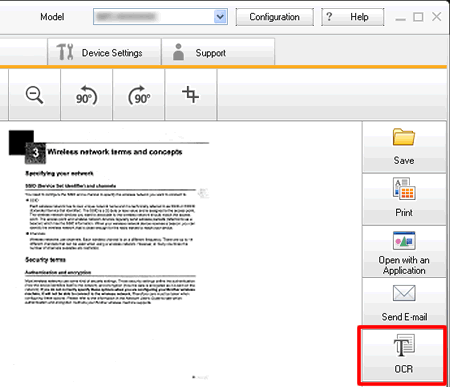
-
The OCR dialog will appear. Configure the OCR settings, and click OK. The application you have selected will open and display the converted text data.
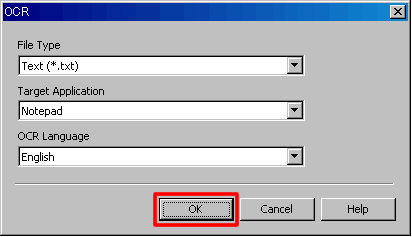
Advanced Mode
- Load your document.
- Click the Scan tab. If you want to change the scan settings, click here to see the details of how to change scan settings.
-
Click OCR. The converted text data will appear in the pre-selected word processing application you have selected in the settings window for Scan to OCR.
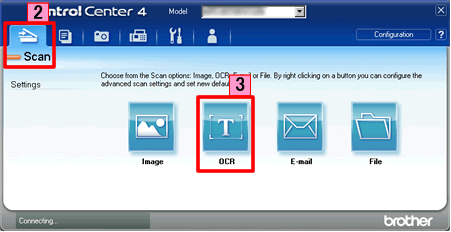
내용 피드백
지원을 개선하는 데 도움이 되도록 아래에 피드백을 제공하십시오.
