MFC-9460CDN
FAQ 및 문제 해결 |
Scan a document and send it as a fax from the computer using the ControlCenter4 and Brother PC-FAX software (For Windows)
You can scan a page or document and automatically send the image as a fax from your computer using the ControlCenter4 and Brother PC-FAX software. Click the link below for the ControlCenter4 user interface you are using to see more details.
The PC-FAX software can only send Black & White fax documents. If you send Color documents, the documents will be sent in Black & White.
NOTE: Illustrations shown below are from a representative product and operating system and may differ from your Brother machine and operating system.
Home Mode
- Load your document.
- Click the PC-FAX tab.
- Click Send Scanned Image.
- Choose the Document Type and Scan Size.
-
Click Scan.
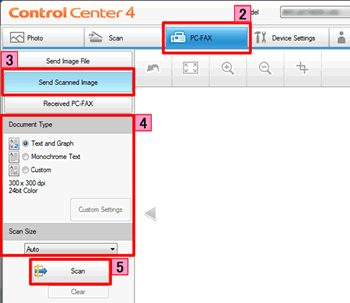
- The scanned image will be displayed in the image viewer. Confirm and edit (if necessary) the scanned image.
-
Click Send.
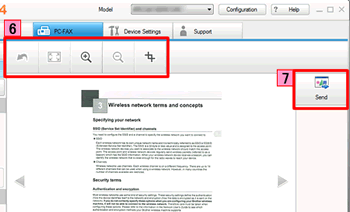
-
The PC-FAX sending dialog will appear.
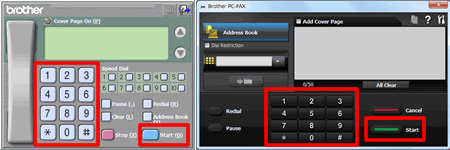
-
Enter a fax number using any of the following methods:
- Using the dial pad.
- Using your PC's keyboard.
- Click Start to send the fax.
- Load your document.
- Click the PC-FAX tab.
-
If you want to change the scan settings, right-click Send Scanned Image and then choose Button settings. Configure the scan settings and click OK.
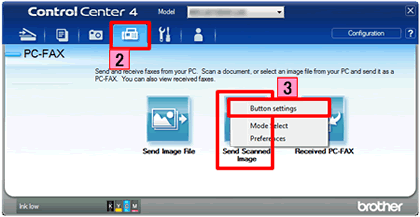
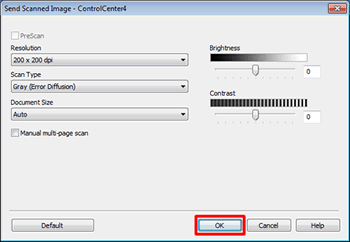
-
Click Send Scanned Image.
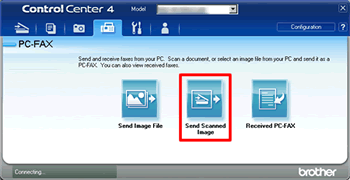
-
The PC-FAX sending dialog will appear.
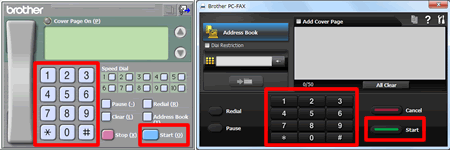
-
Enter a fax number using any of the following methods:
- Using the dial pad.
- Using your PC's keyboard.
- Click Start to send the fax.
내용 피드백
지원을 개선하는 데 도움이 되도록 아래에 피드백을 제공하십시오.
