MFC-J6710DW
FAQ 및 문제 해결 |
Send an image file as a fax from the computer using the ControlCenter4 and Brother PC-FAX software (For Windows)
You can send an image file as a fax from your computer using the ControlCenter4 and Brother PC-FAX software. Click the link below for the ControlCenter4 user interface you are using to see more details.
The PC-FAX software can only send Black & White fax documents. If you send Color documents, the documents will be sent in Black & White.
NOTE: Illustrations shown below are from a representative product and operating system and may differ from your Brother machine and operating system.
Home Mode
- Click the PC-FAX tab.
- Click Send Image File.
-
Click on the folder tree to browse for the folder where the image you want to send is located.
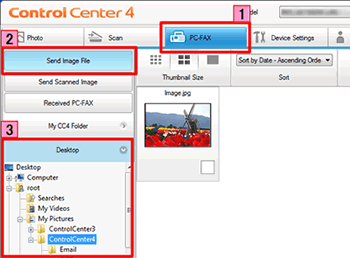
-
Choose the file you want to send in Scan Image Area.
(Available file format: .jpg, .png, .bmp, .tiff) -
Click Send.
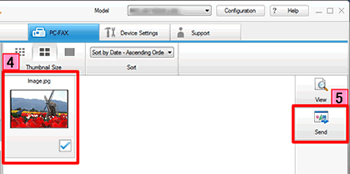
-
The PC-FAX sending dialog will appear.
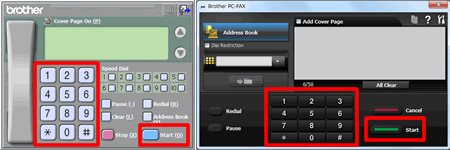
-
Enter a fax number using any of the following methods:
- Using the dial pad.
- Using your PC's keyboard.
- Click Start to send the fax.
- Click the PC-FAX tab.
-
Click Send Image File.
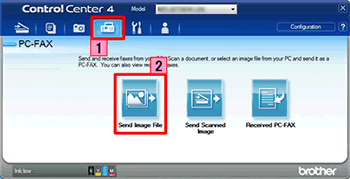
- The thumbnail viewer appears. Click on the folder tree to browse for the folder where the image you want to send is located.
-
Choose the file you want to send in Scan Image Area.
(Available file format: .jpg, .png, .bmp, .tiff) -
Click Send.
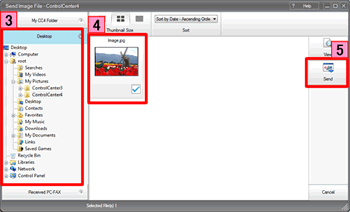
-
The PC-FAX sending dialog will appear.
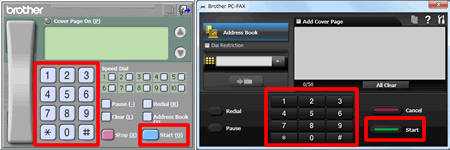
-
Enter a fax number using any of the following methods:
- Using the dial pad.
- Using your PC's keyboard.
- Click Start to send the fax.
내용 피드백
지원을 개선하는 데 도움이 되도록 아래에 피드백을 제공하십시오.
