MFC-9460CDN
FAQ 및 문제 해결 |
Scan and save a document in PDF format for Windows (Scan to File)
You can scan and save a document in PDF format to a preferred folder using ControlCenter4. Click the link below for the ControlCenter4 user interface you are using to see more details.
If you want to scan multiple pages into one file, please refer to FAQ, "Scan multiple pages into one file instead of each scan being saved as a separate file".
NOTE: Illustrations shown below are from a representative product and operating system and may differ from your Brother machine and operating system.
Home Mode
- Load your document.
- Click the Scan tab.
- Select the Document Type and Scan Size.
-
Click Scan.
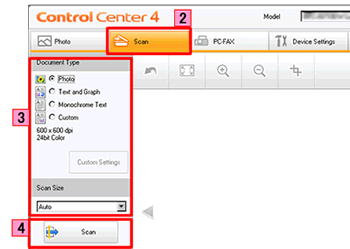
- The scanned image will be displayed in the image viewer. Confirm and edit (if necessary) the scanned image.
-
Click Save.
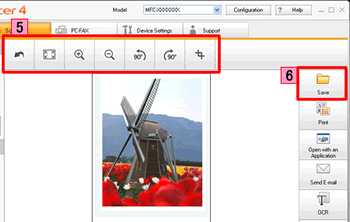
-
The Save dialog will appear. Select PDF(*.pdf) in File Type. Set the file name and the destination folder, and click OK.
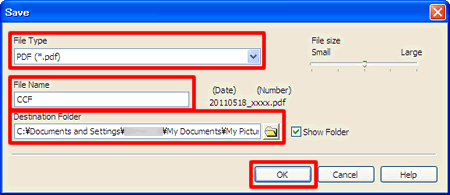 If you set the file type to PDF or Secure PDF, you can configure File size.
If you set the file type to PDF or Secure PDF, you can configure File size.
Advanced Mode
STEP A: Configure the Scan to File feature
-
Click the Scan tab and right-click the File button. Then, select Button settings.
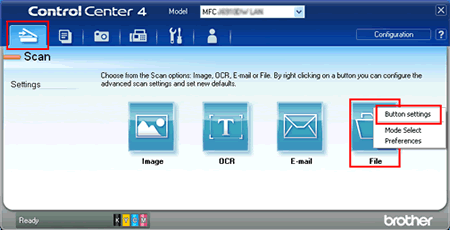
-
The settings window for Scan to File will appear. Select PDF(*.pdf) in File Type. Configure the settings and click OK. For example, you can set the prefix text used for the file name of the scanned data in the File Name box. You can also set the folder to save the scanned data in the Destination Folder box.
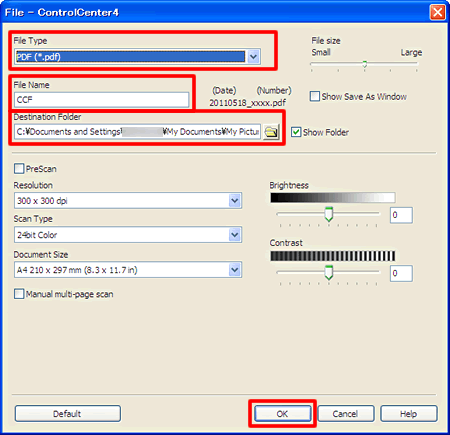
STEP B: Use the Scan to File feature from the ControlCenter
- Load your document.
- Click the Scan tab. If you want to change the scan settings, refer to "STEP A: Configure the Scan to File feature".
-
Click File. The image will be saved in the folder you have selected in the settings window for Scan to File.
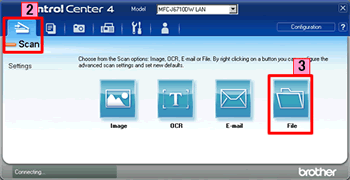
내용 피드백
지원을 개선하는 데 도움이 되도록 아래에 피드백을 제공하십시오.
