HL-5470DW
FAQ 및 문제 해결 |
Curled
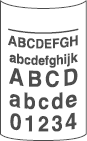
Please follow the steps below to solve the problem:
Choose Reduce Paper Curl mode in the printer driver when you do not use our recommended paper.
For Windows users / For Macintosh users
[PCL Printer Driver]
- Open Printing Preferences. Click here to see the details of how to open Printing Preferences.
- Click the Advanced tab and then Other Print Options.
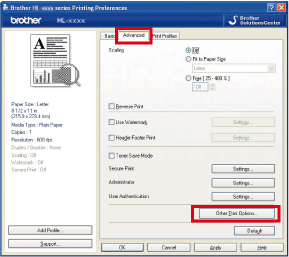
- Choose Improve Print Output and click Reduce Paper Curl.
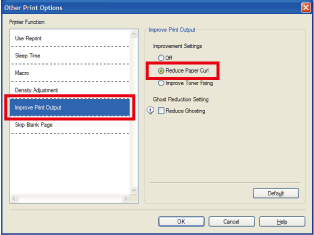
- Click OK to close the Other Print Options dialog.
- Click OK to close the Properties dialog.
- Click OK. The document will be printed.
[BR-Script3 Printer Driver]
- Open Printing Preferences. Click here to see the details of how to open Printing Preferences.
- Click Advanced....
- Choose Reduce Paper Curl for Improve Print Output, and then click OK.
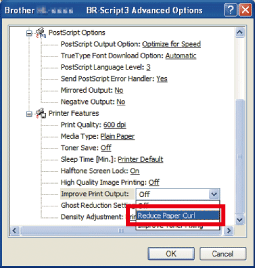
[CUPS Printer Driver]
- Open Print dialog. Click here to see the details of how to open Print dialog.
- Choose Print Settings from the print options pop-up menu, and click the Advanced triangle mark.
- Click Improve Print Output.
- Click the Reduce Paper Curl button.
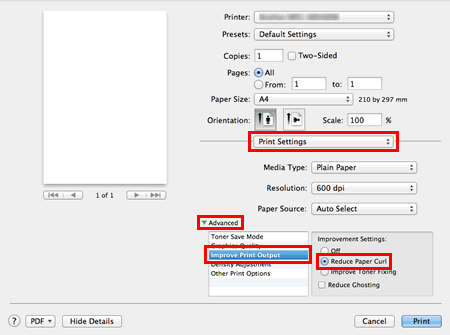
- Click Print.
[BR-Script3 Printer Driver]
- Open Print dialog. Click here to see the details of how to open Print dialog.
- Choose Printer Features from the print options pop-up menu, and choose General 1 for Feature Sets.
- Choose Reduce Paper Curl for Improve Print Output.
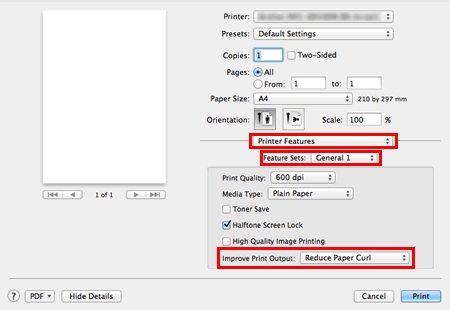
- Click Print.
내용 피드백
지원을 개선하는 데 도움이 되도록 아래에 피드백을 제공하십시오.
