MFC-J6710DW
FAQ 및 문제 해결 |
Make a two-sided copy. (Duplex)
To use the 2-sided(duplex) copy feature, follow the steps listed below.
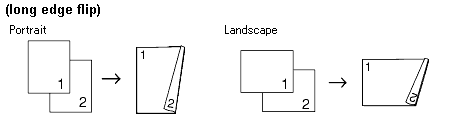
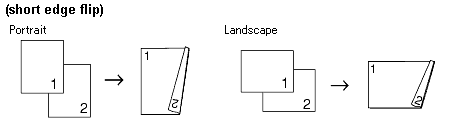
- 2 in 1 (ID), Poster and Book Copy are not available with Duplex Copy.
- You can only use plain paper sizes Letter, Legal Ledger, A4, A5, A3, or Executive.
- When using Ledger or A3 size paper, Enlarge/Reduce is not available with Duplex Copy.
- (P) means Portrait and (L) means Landscape.
- Press Duplex Copy on the machine's panel.
- Press the LFET OR RIGHT ARROW key to choose On to turn on the 2-sided(duplex) setting.
- Press the UP OR DOWN ARROW key to choose Flip Type. Press OK.
- Press the UP OR DOWN ARROW key to choose LongEdge Flip(P), LongEdge Flip(L), ShortEdge Flip(P), ShortEdge Flip(L). Press OK.
- Do one of the following:
- If you are copying Ledgr or A3 size paper, go to step6.
- If you are copying Letter, Legal, A4, A5 or Executive size paper, go to step8.
- If you are copying Ledgr or A3 size paper, go to step6.
- Press the UP OR DOWN ARROW key to choose A3/LGR DX Setting. Press OK.
N in 1 copy is not available with A3/LGR DX Setting.
- Press the UP OR DOWN ARROW key to choose Fit to Page or Keep Scale. Press OK.
If you choose Fit to Page, your machine will reduce the document size automatically to fit the printable area. If you choose Keep Scale, your machine will not change the document size. The top and bottom might be cut off depending on the document size.
- Press the UP OR DOWN ARROW key to choose Exit. Press OK.
- Load your document. Press OK.
- Enter the number of copies you want.
- Press Black(Mono) Start or Color(Colour) Start. If you placed the document in the ADF, the machine scans the pages and starts printing. If you are using the scanner glass, go to step12.
- Do one of the following:
- Place the next page on the scanner glass. Press 1. Go to step13.
- After all the pages have been scanned, press 2.
- Place the next page on the scanner glass. Press 1. Go to step13.
- Press OK. The machine starts scanning and printing the page.
DO NOT touch the printed page until it is ejected the second time. The machine will print the first side and eject the paper and then pull the paper in to print the second side.
- If you get a paper jam, press the UP OR DOWN ARROW key to choose Advanced and then press OK after step5, and then press one of the jam prevention settings: DX1 or DX2.
DX1 uses a longer print time for the ink to dry.
DX2 uses a longer print time and will also print in lighter colors.
- DX1 is not available for ledger or A3 size paper.
내용 피드백
지원을 개선하는 데 도움이 되도록 아래에 피드백을 제공하십시오.
