MFC-7340
FAQ 및 문제 해결 |
When scanning to OCR from Brother Control Center3, the OCR application doesn't launch. I have Windows XP Service Pack 2 (SP2) installed. What should I do?
If you see the error message "This feature is not available because there is no OCR Software installed", click here to see the details of the solution.
This error message appears because Windows XP SP2 does not support the file type used for the Scan to OCR function. To correct this issue you need to change the settings of your computer. Please follow the instructions below:
-
Click START -> CONTROL PANEL.
-
Windows XP Classic View
Double click the System icon.
Windows XP Category View
Click Performance and Maintenance and click System. -
Click the Advanced tab and under Performance click the Settings button.
-
Click the Data Execution Prevention tab and select Turn on DEP for all programs and services except those I select:. Click Add.
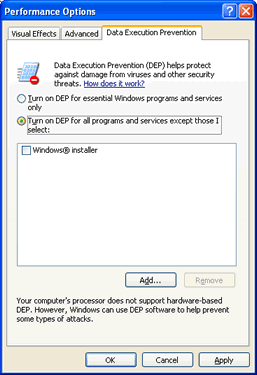
-
Go to Local Disk(C:) and double click Program Files.Then, double click Brother, double click ControlCenter3 and click brctrcen (.exe may appear as the file extension).
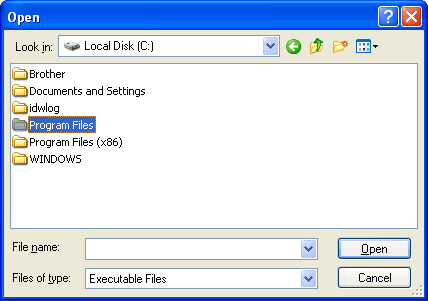
-
Click OPEN. You will return to the "Data Execution Prevention" tab and the "ControlCenter Program" will now appear in the box. Verify it is selected with a check mark next to it.
-
Click OK.
-
Restart your computer.
After your computer restarts, the issue should be resolved.
내용 피드백
지원을 개선하는 데 도움이 되도록 아래에 피드백을 제공하십시오.
