ADS-3000N
FAQ e Risoluzione dei problemi |
The error message "No Supported Devices Found" appears when I tap the Brother iPrint&Scan icon on my mobile device.
This error message occurs when the Brother iPrint&Scan application is unable to detect your Brother machine. Refer to the following steps to resolve this issue.
- Confirm the settings of your mobile device.
- Confirm your Brother machine is connected to the network.
- Confirm the settings and connection of wireless access point/router.
- Steps 1 through 3 have been confirmed but have not resolved the issue.
Step 1: Confirm the settings of your mobile device.
-
Is Wi-Fi connection settings ON?
The Brother iPrint&Scan application cannot be used on a cellular data network (5G/4G/3G/E/LTE) connection. Your mobile device must be connected to your wireless network. Therefore turn the Wi-Fi ON.
-
(iOS version 14 or later)
Make sure Brother iPrint&Scan has permission to access the local network.
Settings > iPrint&Scan > Local Network
Step 2: Confirm your Brother machine is connected to the network.
-
Turn off your Brother machine. Wait a few seconds, then turn it on again.
Wait at least three minutes for the machine to join the network. Then start the Brother iPrint&Scan application.
-
Is your Brother machine configured for a network?
If your machine is directly connected to a computer with a USB cable, you need to join your machine to a wired or wireless network. For the details about how to connect your Brother machine to a network, refer to the Quick Setup Guide or Online User's Guide.
> The latest Quick Setup Guide or Online User's Guide is available in the Manuals section of this website.
-
Is your Brother machine connected to the same network the mobile device is connected to?
If your Brother machine is connected to a Wi-Fi network (SSID), confirm that the mobile device and your Brother machine are connected to the same Wi-Fi network (SSID).
Refer to the following steps to confirm the connection to the same Wi-Fi network (SSID).
Confirm the Brother machine network
Check the "SSID" (SSID: Service Set ID).
> Click here to see how to check the Network Name (SSID) that your machine is connected to.
Confirm the mobile device network
- Tap the settings icon and confirm the Wi-Fi setting is ON.
- Tap Wi-Fi and confirm that the SSID is the same name your Brother machine is connected to. If not, choose the SSID the Brother machine is connected to.
Step 3: Confirm the settings and connection of the wireless access point/router. (Infrastructure connection only)
-
Are there multiple wireless access point/router between your mobile device and Brother machine?
If your mobile device and Brother machine are connected to different wireless access points/routers, the mobile device may not be able to find the Brother machine depending on the configuration of the wireless access point/router.
<Wrong connection example>
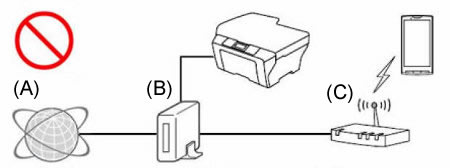
- (A) Internet
- (B) Router
- (C) Wireless access point/router (router function set ON)
<Correct connection example 1>
Reconnect (wired or wireless) your Brother machine to the same access point/router the mobile device is connected to.
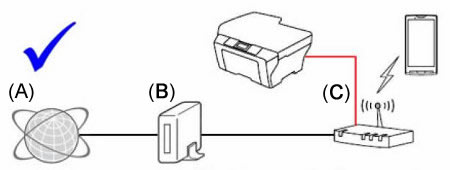
- (A) Internet
- (B) Router
- (C) Wireless access point/router (router function set ON)
<Correct connection example 2>
Turn OFF the access point/router's router function (e.g. DHCP), in which you are connected to.
For details to turn off the router function, refer to the access point/router's User's Guide.
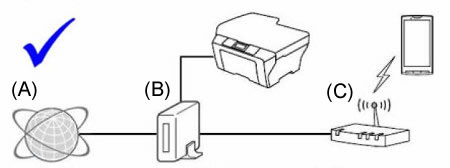
- (A) Internet
- (B) Router
- (C) Wireless access point/router (router function set OFF)
-
Are the security functions of the wireless access point/router blocking the connection?
If the function to prevent the communication between devices that are connected, such as MAC address filtering and "Privacy Separator" / "network isolation", is set to run, the mobile device will be unable to find the Brother machine. If these functions are running, temporarily turn OFF the settings.
If you don't know the configuration of the security function, refer to the manufacturer of your wireless access point/router or ask your network administrator.For more details about "Privacy separator" / "network isolation" / Mac address filtering, click here and refer to Function settings of your WLAN access point.
Step 4: Steps 1 through 3 have been confirmed but have not resolved the issue.
If you have a computer, connect it to the network and verify the Brother machine is able to scan.
For information about how to connect your computer to network, refer to the Quick Setup Guide or Online User's Guide.
> The latest Quick Setup Guide or Online User's Guide is available in the Manuals section of this website.
If your computer is connected to the same network as your Brother machine and mobile device, check the connection by scanning from your computer to your Brother machine. If you cannot scan from your computer, click here to see information to resolve the issue of unable to scan via network.
If you can scan from your computer, uninstall and reinstall the Brother iPrint&Scan app from the Google Play or Apple Store.
