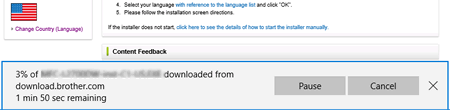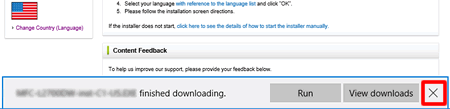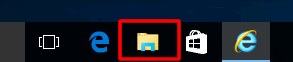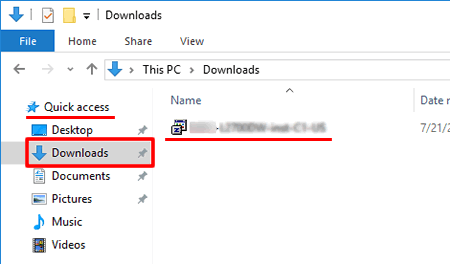QL-700
FAQs & Troubleshooting
I cannot save a file downloaded from the Brother support website (For Windows)
The download process varies depending on your browser. Follow the steps below to download the file.
Download a file.
(Google Chrome™)
(Microsoft Edge)
Downloads will start automatically.
After the download has completed, click [x ].
Downloads will start automatically.
After the download has completed, click [x ].
When you get a warning message such as "[file name] was blocked because this type of file can harm your device.", we recommend using other browsers (Google Chrome, etc.), or follow the steps below.
Move the cursor onto the warning message and click […], and then click [Keep].
Click the folder icon to confirm the downloaded file is stored.
The downloaded files will be saved in the [Downloads ] folder by default.
Click [File Explorer ].
Open the [Downloads ] folder from [Quick access ].
Run the downloaded file and follow the installation procedure.
If your question was not answered, have you checked other FAQs?
Have you checked manuals?
If you need further assistance, please contact Brother customer service:
Related Models PJ-722, PJ-762, PJ-763MFi, PJ-773, PT-2100, PT-2700, PT-2730, PT-7600, PT-9500PC, PT-9700PC, PT-D450, PT-D600, PT-E550W, PT-E800T, PT-E850TKW, PT-P750W, PT-P900W, QL-500, QL-570, QL-580N, QL-700, QL-720NW, QL-800, QL-810W, QL-820NWB, TD-4000
Content Feedback
To help us improve our support, please provide your feedback below.
Installation Machine Setup Connecting to a Computer P-touch Editor (Windows) P-touch Editor (Mac) Printing Network Software Operating System Maintenance Installation Software P-touch Editor (Windows) P-touch Editor (Mac) Error Messages/LED Indications Connecting to a Computer Printing Uninstallation Machine Operating System Installation Maintenance Specifications
Driver Software General Setup Procedures USB Numbering Barcodes Layout Add-ins Templates Printing Using the Software Databases
Numbering Barcodes Layout Templates Printing Using the Software Databases
Print Quality/Print Settings Distributed Printing (Windows only) Layout Printer Driver Printer Setting Tool P-touch Editor Lite Mac Windows Linux Printer Driver P-touch Address Book Printer Setting Tool P-touch Editor Lite Network Settings Machine Maintenance Print Quality Media Databases Add-ins Barcodes Error Messages Operations Cannot Print
Operations Cannot Print Print Quality Error Messages Databases
Installation Failure Cannot Print Cannot Print Print Quality/Print Settings
Layout Paper/Tape/Label Jam
Machine Power Supply Operations
Product Application Consumables&Accessories Printer Driver Software
Software
LED Indications Error Messages on your Computer's Screen Machine Maintenance Mac
Windows
Linux