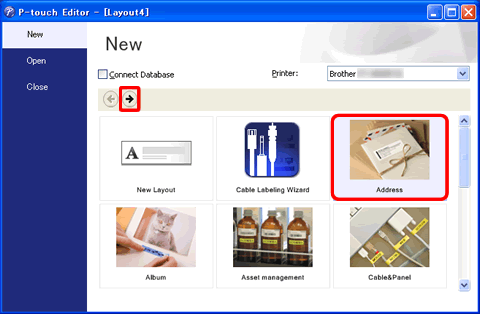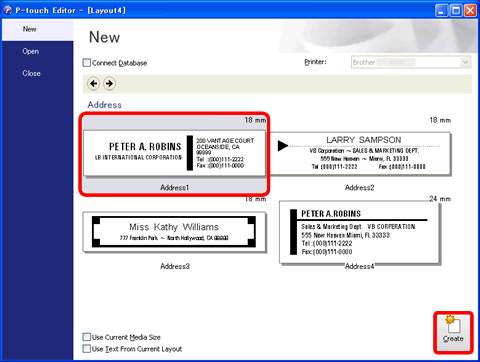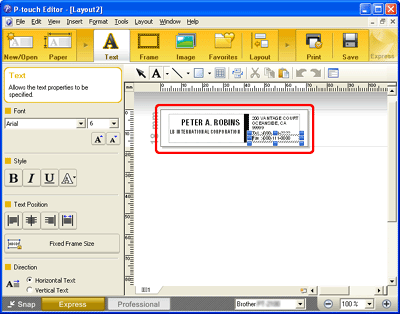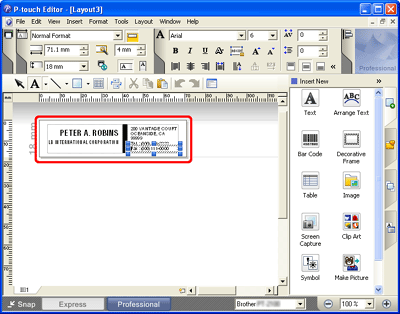QL-500
 |
FAQs & Troubleshooting |
How do I create a label using a template? (P-touch Editor 5.x for Windows)
If your question was not answered, have you checked other FAQs?
Have you checked manuals?
If you need further assistance, please contact Brother customer service:
Related Models
PT-2100, PT-2700, PT-2730, PT-7600, PT-9500PC, PT-9700PC, PT-D450, PT-D600, PT-E550W, PT-E800T, PT-E850TKW, PT-P750W, PT-P900W, QL-1050, QL-500, QL-570, QL-580N, QL-700, QL-720NW, QL-800, QL-810W, QL-820NWB, TD-4000
Content Feedback
To help us improve our support, please provide your feedback below.
 on the command bar.
on the command bar. .
.