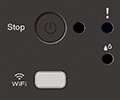DCP-T426W
FAQs & Troubleshooting |
Error and Maintenance LED Indications
The LED indications are explained in this table.
You can correct most errors and perform routine maintenance yourself.
| LED | Description |
|---|---|
 |
The LED is off. |
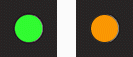 |
The LED is lit. |
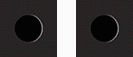 |
The LED is blinking. |
NOTE: Illustrations shown below are from a representative product and may differ from your Brother machine.
| LED | Status | Cause & Action |
|---|---|---|
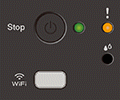 |
Tray not detected | > Click here to see the solution for "Tray not detected". |
| No paper fed | > Click here to see the solution for "No Paper Fed". | |
|
(blinking simultaneously) |
Paper jam | > Click here to see the solution for "Paper Jam". |
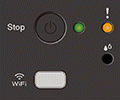 |
Wrong paper size | > Click here to see the solution for "Wrong paper size". |
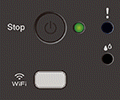 |
Initial cleaning | After filling the ink for the first time, press and hold the "Colour" key for 3 seconds. |
| Check ink level | > Click here to see the solution for "Check ink level". | |
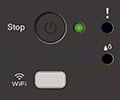 |
Out of memory | > Click here to see the solution for "Out of Memory". |
| (Blinking three times) Operation rejected |
The machine cannot perform this operation now. Wait a few minutes, and then try again. |
|
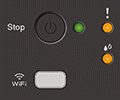 |
InkBox full | > Click here to see the solution for "InkBox Full". |
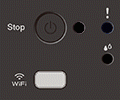 |
Machine error | > Click here to see the solution for "Print Unable XX". |
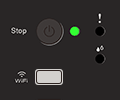 |
Connecting (Wireless models only) |
The machine is trying to connect to the wireless network. Wait until WiFi Button/LED light up. If WiFi Button/LED continue to blink over a few minutes, press WiFi Button/LED and Color (Colour) Start simultaneously to restart the Wi-Fi. If the issue continues, see the solution for printing issue with Wi-Fi. (Windows) > Click here to see how to resolve cannot print using my Brother machine on a wireless network (Windows). (Mac) > Click here to see how to resolve cannot print using my Brother machine on a wireless network (Mac). |
(mobile device user of wireless models)
You can also use Brother Mobile Connect to check the machine information.
(iOS Devices)
The latest Brother Mobile Connect version is available on the Apple App Store for free.
> Click here to go to the Apple App Store.
(Android™ Devices)
The latest Brother Mobile Connect version is available on Google Play™ Store for free.
> Click here to go to Google Play™ Store.