MFC-L5900DW
FAQs & Troubleshooting |
Restrict changing machine settings for users.
Use Setting Lock to prevent users from changing machine settings. When Setting Lock is set to On, only administrator can change the settings. The benefits for these action's are listed below.
NOTE: Illustrations shown below are from a representative product and may differ from your Brother machine.
- You can prevent issues caused by unexpected setting change.
-
You can prevent private use of fax and reduce the fax communication cost by using Dial Restriction (fax models only).
> Click here to see how to use Dial Restriction.
How to setup Setting Lock
You can set Setting Lock using Web Based Management or Touchscreen on the machine. (The screens and setting sections may differ depending on the Brother machine being used.)
> Setup using Web Based Management
> Setup using Touchscreen on the machine
Setup using Web Based Management
-
Access Web Based Management.
> Click here to see how to access Web Based Management.
-
If you have previously set your own password, go to STEP3.
If you have not previously set your own password, change the default login password.
> Click here to how to change the password.
-
Click Administrator tab and choose Setting Lock in the left navigation bar.
Choose On in Setting Lock section. Enter four-digit password and click Submit.
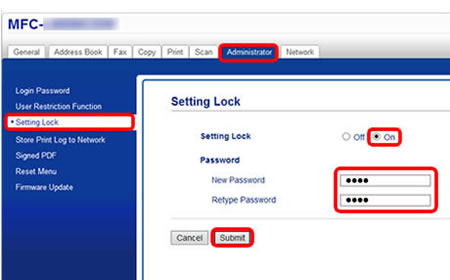
Setup using Touchscreen on the machine
Register the administrator password
-
Press
 (Setting) on your machine's Touchscreen.
(Setting) on your machine's Touchscreen. - Press All Settings. (This step might be skipped in some models.)
- Press General Setup => Setting Lock.
- Enter a four-digit number for the password using the Touchscreen keyboard and press OK.
- Re-enter the password when the Touchscreen displays Verify: and press OK.
-
Press
 (Home).
(Home).
Turn Setting Lock on
-
Press
 (Setting) on the Touchscreen.
(Setting) on the Touchscreen. - Press All Settings. (This step might be skipped in some models.)
- Press General Setup => Setting Lock.
- Press Lock Off => On.
- Enter the registered four-digit administrator password using the Touchscreen keyboard and press OK.
If you want to turn Setting Lock off, follow the steps below.
-
Press
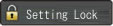 (Setting Lock) on the Touchscreen.
(Setting Lock) on the Touchscreen. - Enter the registered four-digit administrator password using the Touchscreen's keyboard and press OK.
