DCP-J125
FAQs & Troubleshooting |
Scan a document in Windows 8 and Windows 10.
You can scan a document using one of the following methods:
Method 1: Windows FAX and Scan
- Load your document on to your Brother machine.
-
(Windows 8)
On the Start screen, click .
.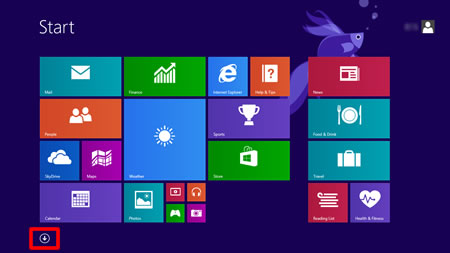
If
 is not on the Start screen, right click somewhere on the empty spot (1), and then click All Apps from the bar (2).
is not on the Start screen, right click somewhere on the empty spot (1), and then click All Apps from the bar (2).
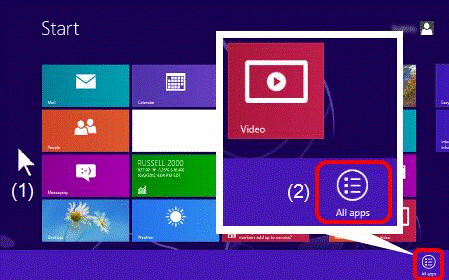
(Windows 10)
Click Start -> (All apps ->) Windows accessories.
- Click Windows Fax and Scan.
-
Click New Scan.
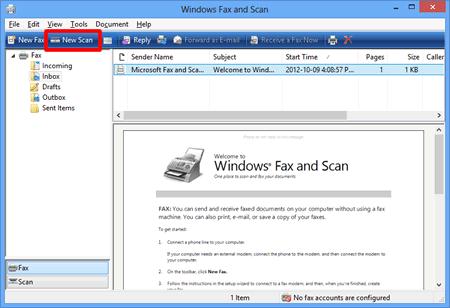
-
If you have multiple imaging devices installed on your computer, choose your scanner and click OK.
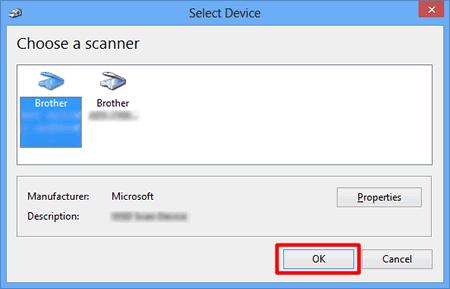
-
Set scanning options, and then click Scan.
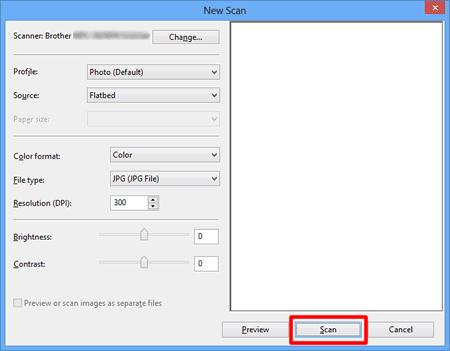
-
The scanned image will be displayed.
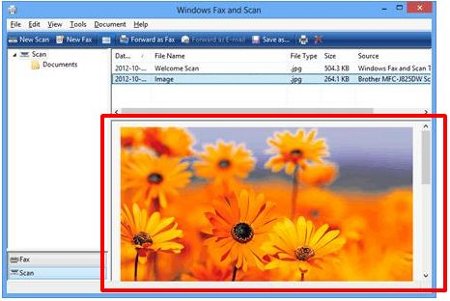
- Load your document on to your Brother machine.
-
(Windows 8)
On the Start screen, click .
.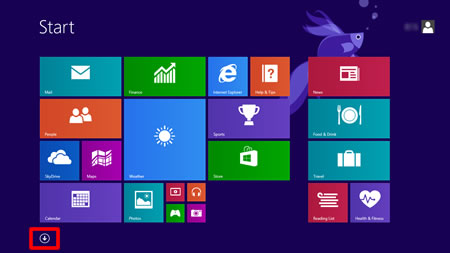
If
 is not on the Start screen, right click somewhere on the empty spot (1), and then click All Apps from the bar (2).
is not on the Start screen, right click somewhere on the empty spot (1), and then click All Apps from the bar (2).
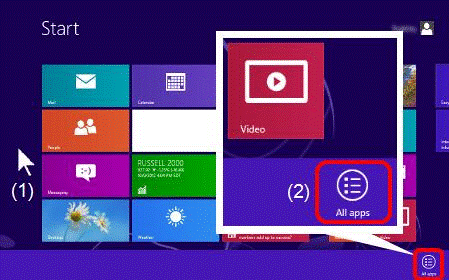
(Windows 10)
Click Start -> (All apps ->) Windows accessories.
- Click Paint.
-
Click File, and then click From scanner or camera.
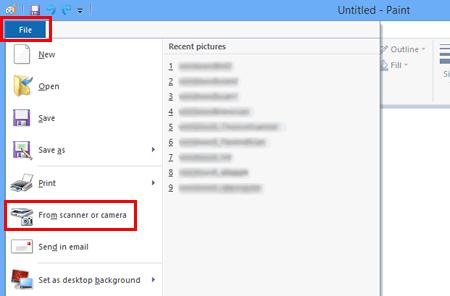
-
If you have multiple imaging devices installed on your computer, choose your scanner and click OK.
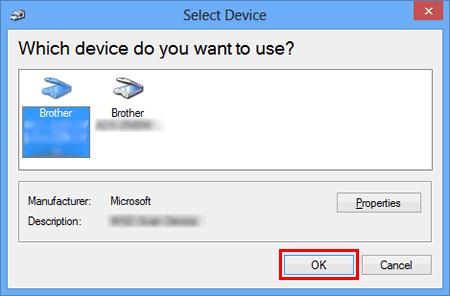
-
Set scanning options ,and then click Scan.
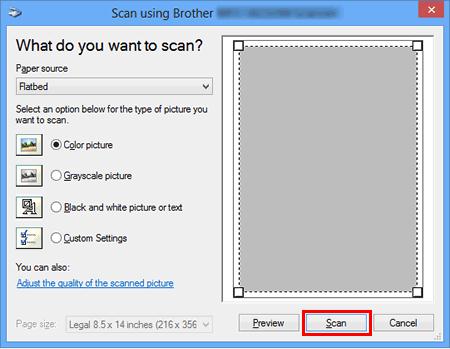
-
The scanned image will be displayed.

Related Models
ADS-2100, DCP-110C, DCP-115C, DCP-130C, DCP-135C, DCP-145C, DCP-150C, DCP-165C, DCP-185C, DCP-195C, DCP-330C, DCP-350C, DCP-385C, DCP-395CN, DCP-585CW, DCP-6690CW, DCP-7010, DCP-7030, DCP-8020, DCP-8025D, DCP-8040, DCP-8045D, DCP-9010CN, DCP-J125, MFC-210C, MFC-215C, MFC-235C, MFC-240C, MFC-290C, MFC-295CN, MFC-3220C, MFC-3240C, MFC-3360C, MFC-3420C, MFC-3820CN, MFC-410CN, MFC-425CN, MFC-440CN, MFC-490CW, MFC-5440CN, MFC-5460CN, MFC-5840CN, MFC-5860CN, MFC-620CN, MFC-6490CW, MFC-665CW, MFC-685CW, MFC-7340, MFC-7420, MFC-7450, MFC-7820N, MFC-7840N, MFC-8220, MFC-8370DN, MFC-8440, MFC-8460N, MFC-8820D, MFC-8840D, MFC-8840DN, MFC-8860DN, MFC-8880DN, MFC-9120CN, MFC-9420CN, MFC-9660, MFC-J410, MFC-J415W, MFC-J615W
