MFC-J415W
FAQs & Troubleshooting |
Where is the USB port on the machine?
The USB port is located inside the machine.
NOTE: Illustrations shown below are from a representative product and may differ from your Brother machine.
- Using both hands, use the plastic tabs on both sides of the machine to lift the scanner cover until it locks securely into the open position.
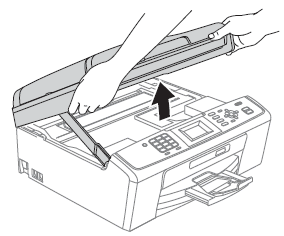
- Insert the USB cable into the USB port marked with a USB symbol. You will find the USB port inside the machine on the right as shown below.
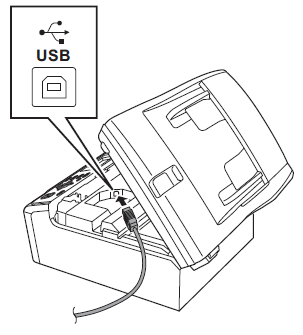
- Carefully route the USB cable through the trench and out the back of the machine as shown below and connect it to your computer.
- DO NOT connect the machine to a USB port on a keyboard or a non-powered USB hub. Brother recommends that you connect the machine directly to your computer.
- Make sure that the cable does not restrict the cover from closing, or an error may occur.
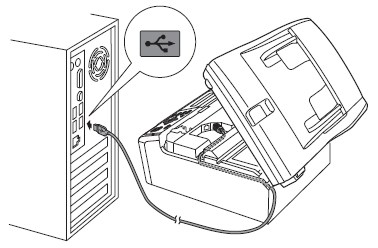
Related Models
DCP-130C, DCP-135C, DCP-145C, DCP-150C, DCP-165C, DCP-185C, DCP-195C, DCP-330C, DCP-350C, DCP-385C, DCP-395CN, DCP-585CW, DCP-6690CW, DCP-J100, DCP-J105, DCP-J125, DCP-J140W, DCP-T300, DCP-T500W, DCP-T700W, FAX-2480C, MFC-235C, MFC-240C, MFC-290C, MFC-295CN, MFC-440CN, MFC-490CW, MFC-5460CN, MFC-5860CN, MFC-6490CW, MFC-665CW, MFC-685CW, MFC-J410, MFC-J415W, MFC-J430W, MFC-J5910DW, MFC-J615W, MFC-J625DW, MFC-J6710DW
Content Feedback
To help us improve our support, please provide your feedback below.
