MFC-8910DW
FAQs & Troubleshooting |
Clean the scanner to improve the copy or fax quality
Follow the steps below to clean the scanner:
NOTE: Illustrations shown below are from a representative product, and may differ from your Brother machine.
DO NOT use cleaning materials that contain ammonia, alcohol, any type of spray, or any type of flammable substance to clean the outside or inside of the machine. Doing this may cause a fire or electrical shock.
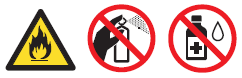
- Turn off the machine's power switch. Unplug the telephone line cord first (if applicable), disconnect all cables, and then unplug the power cord from the AC power outlet(electrical socket).
- Unfold the ADF document support (1) and then open the ADF cover (2). Clean the white bar (3) and the scanner glass strip (4) underneath it with a soft lint-free cloth moistened with water. Close the ADF cover (2) and fold the ADF document support (1).
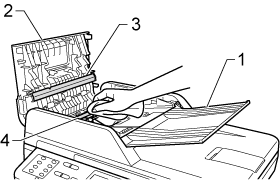
- Lift the document cover (1). Clean the white plastic surface (2) and scanner glass (3) underneath it with a soft lint-free cloth moistened with water.
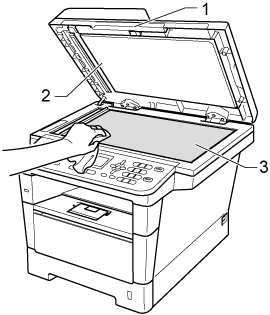
- In the ADF unit, clean the white bar (1) and the glass strip (2) underneath it with a soft lint-free cloth moistened with water.
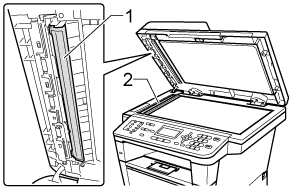
- Run your finger tip over the glass to see if you can feel anything on it. If you feel dirt or debris, clean the glass again concentrating on that area. You may need to repeat the cleaning process three or four times. To test, make a copy after each cleaning.
- Close the document cover.
- Plug the machine's power cord back into the AC power outlet(electrical socket) first, connect all cables, and then plug in the telephone line cord (if applicable). Turn on the machine's power switch.
Content Feedback
To help us improve our support, please provide your feedback below.
