MFC-9120CN
FAQs & Troubleshooting |
Printouts have wrinkles.
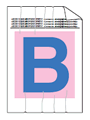
Please check the following points:
Step 1:
- Check that you use the paper that meets our specification.
Please refer to "What is the recommended paper?".
- Check that the drum units and toner cartridges are installed properly.
Please refer to the instructions, "How do I replace a drum unit?" and "How do I replace the toner cartridge?".
If you still have a print quality problem, please go to the Step 2.
Step 2:
- Make sure that the fuser cover (1) inside the back cover is closed properly.

- Make sure that the back cover is closed properly.

When using a straight paper path from the manual feed slot through to the back of the machine to print on thick paper, labels, envelopes or paper that is smaller than 4.1×5.8in. (105×148mm), keep the back cover open.
- Make sure that two gray levers inside the back cover, one on the left-hand side and one on the right-hand side, are pulled down.

- Make sure that the media type settings in the printer driver and in the machine's Paper Type menu matches the type of paper you are using.
Content Feedback
To help us improve our support, please provide your feedback below.
