DCP-7065DN
FAQs & Troubleshooting |
Clean the corona wire
If you have print quality problems, clean the corona wire following the steps below:
Video Instructions

* This video is being streamed from YouTube and will open in a new window.
Click here to see this step with text.
NOTE: Illustrations shown below are from representative product and may differ from your Brother machine.
-
Open the front cover and leave the machine turned on for 10 minutes to cool down.
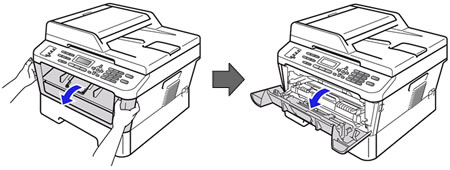
-
Slowly take out the drum unit and toner cartridge assembly.
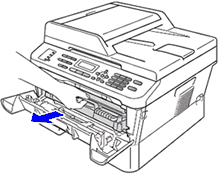
-
We recommend that you place the drum unit and toner cartridge assembly on a clean, flat surface with a sheet of disposable paper or cloth underneath it in case you accidentally spill or scatter toner.
-
Handle the toner cartridge carefully. If toner scatters on your hands or clothes, immediately wipe or wash it off with cold water.
-
To prevent damage to the machine caused by static electricity, DO NOT touch the electrodes shown in the illustration.
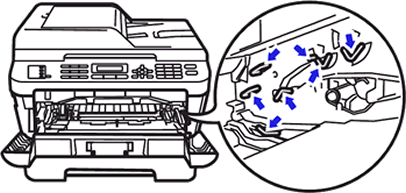
-
-
Clean the corona wire inside the drum unit by gently sliding the green tab from left to right and right to left several times.
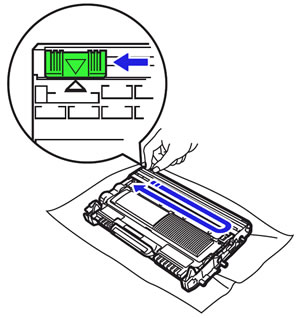
Be sure to return the tab to the home position (1). If you do not, printed pages may have a vertical stripe.
-
Put the drum unit and toner cartridge assembly back into the machine. Close the front cover.
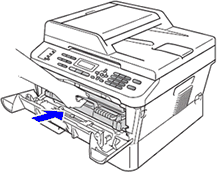
If the "Drum Error" is displayed on the LCD after you cleaned the corona wire, the drum unit is near the end of its life. We recommend that you obtain a new drum unit to replace the current one. Click here to learn how to replace the drum unit.
