MFC-8840D
FAQs & Troubleshooting |
The network scanning feature does not work when pressing the scan key on my Brother machine control panel. (For Windows)
The network scanning feature does not work when pressing the scan key on my Brother, machine control panel. This has occurred on some Windows systems when using a software firewall.
This problem will be solved by installing the patch or changing your firewall settings on your PC. We strongly recommend installing the patch first.
Please follow the instructions below and install the patch program.
- > Click here to download the patch program.
- The Brother End-User License Agreement will appear. If you agree to the terms, click I ACCEPT.
- "File Download" will appear. Click SAVE.
- "Save as" will appear. From the SAVE IN drop down, click DESKTOP. Then, click SAVE to save the patch program on your Desktop. This will begin the download of the patch program to your Desktop.
- Once the download is complete, "Download complete" may appear. If it does appear, click OPEN. If it does not appear, go to the DESKTOP and double click NetScnVerup.EXE.
- "ZIP Self Decompression" appears. Click DECOMPRESS.
- A message that the process was successful will appear. Click OK.
- Go to your Desktop and locate the folder named NetScnVerup.
- Double click the setup.exe (.exe may appear at the end of the name) icon. "Brother Software" dialog will appear to select your language.
- Select your language and click NEXT. Follow the on-screen instructions.
- The patch program installation is completed. You can delete the files copied to your desktop.
If the problem still continues after installing the patch program, now please try disabling your software firewall when network scans need to be performed.
If a Firewall on your computer is active, it may be rejecting the necessary network connection needed for the network scanning software to operate properly. Disable the Firewall on your computer and try the network scanning again.
Temporarily change your firewall/security settings to allow network connection
Your computer's firewall/security software may be preventing the network connection from being established. If you receive firewall-related notifications, we recommend temporarily changing the security settings on your computer to establish the connection.
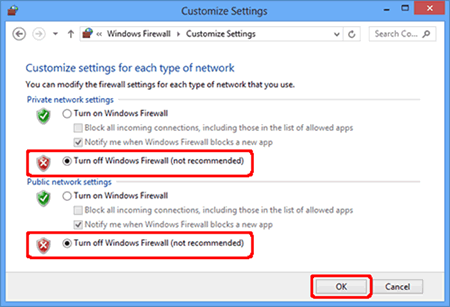
IMPORTANT
- Before disabling the firewall, make sure the changes you want to make are suitable for your network. Brother will not take any responsibility for any consequences of disabling the firewall.
- When finished, make sure to turn the firewall on again.
If the feature works properly after disabling the Firewall, this means the Firewall on your computer is rejecting the necessary network connection. In this case, Brother recommends you either disable the Firewall on your computer whenever you need to network scan using the scan key or leave the Firewall enabled and adjust the Firewall settings.
If the firewall blocks network communication, we recommend adding the following Internal/External ports in your firewall:
- UDP: 54925
- UDP: 137
- UDP: 161
If the issue still continues after changing the Firewall settings, refer to "FAQs & Troubleshooting" for other information.
