HL-1430
FAQs & Troubleshooting |
Print on both sides of the paper.
There are two methods for Manual 2-sided(duplex) printing;
- using the paper tray
- using the manual feed slot
Please do not print envelopes using manual 2-sided(duplex) printing.
- Choose the Duplex printing mode from the Advanced tab in the printer driver.
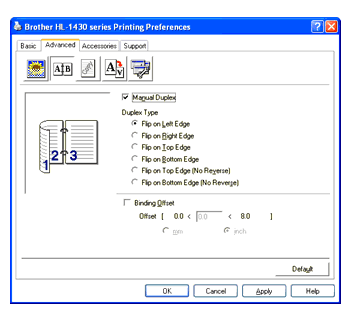
- Select the Paper Size, Media Type, Paper Source, and other settings in the printer driver.
- The printer will automatically print all the even-numbered pages on one side of the paper first.

- Remove the printed even-numbered pages from the output tray and put them back in the paper tray, placing the paper with the side to be printed on (blank side) face down. Follow the instructions on the computer screen.
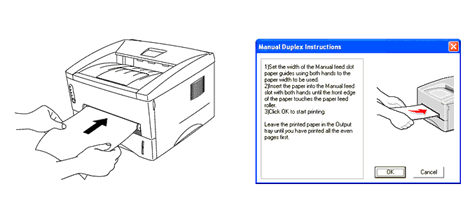
- The printer will now automatically print all the odd-numbered pages on the other side of the paper.
Manual 2-sided(duplex) printing from the manual feed slot
Before you put the sheets back in the manual feed slot, you will have to straighten them, or you may get paper jams.
You should not use very thin or very thick paper.
When you use the manual 2-sided(duplex) function, it is possible that there may be paper jams or poor print quality. If there is a paper jam, please click here to clear the paper jam.
- Choose the Duplex printing mode from the Advanced tab in the printer driver.
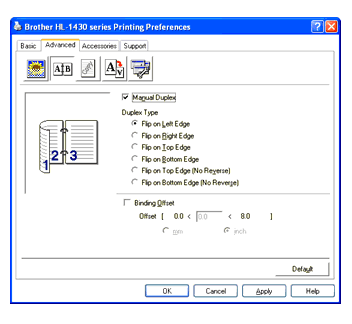
- Select the Paper Size, Media Type, Paper Source, and other settings in the printer driver.
- Using both hands put the paper in the manual feed slot with the side to be printed on first facing up. Follow the instructions on the computer screen. Repeat this step until you have printed all the even-numbered pages.
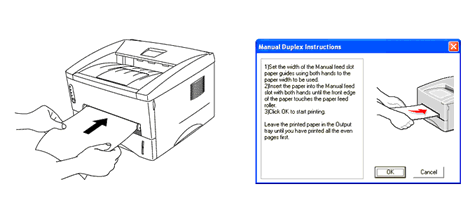
- Remove the printed even-numbered pages from the output tray and put them in the same order back into the manual feed slot. Place the paper with the side that is going to be printed on (the blank side) face up. Follow the instructions on the computer screen.
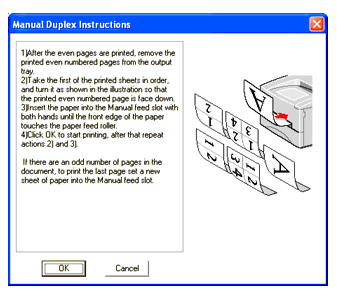
- Repeat Step 3 until you have printed all the odd-numbered pages on the other side of the paper.
Content Feedback
To help us improve our support, please provide your feedback below.
