HL-2070N
FAQs & Troubleshooting |
Print on both sides of the paper.
The supplied printer drivers for Windows 95/98/Me, Windows NT 4.0 and Windows 2000/XP all allow manual 2-sided(duplex) printing.
You should use plain paper and recycled paper. Do not use bond paper.
[Manual 2-sided(duplex) printing from the paper tray]
-
From the Advanced tab in the printer driver, choose the Manual Duplex printing mode, and from the Basic tab, choose the Paper Source to be Auto Select or Tray1.
-
The printer will automatically print all the even-numbered pages on one side of the paper first.
-
Remove the printed even-numbered pages from the output tray and put them back in the paper tray, placing the paper with the side that is going to be printed on (blank side) face down. Follow the instructions on the computer screen.
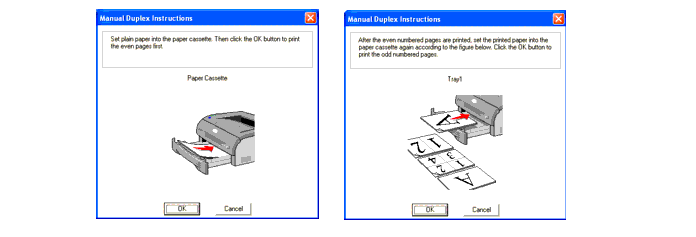
-
The printer will now automatically print all the odd-numbered pages on the other side of the paper.
When you put paper in the paper tray, first empty the tray then put the printed pages in the tray, with the printed side face up. (Do not add the printed pages to the top of of a stack of unprinted paper.)
[Manual 2-sided(duplex) printing from the manual feed slot]
-
From the Advanced tab in the printer driver, choose the Manual Duplex printing mode, and from the Basic tab, choose the Paper Source to be Manual feed.
-
Using both hands, put the paper in the manual feed slot with the side that is going to be printed on first facing up. Follow the instructions on the computer screen. Repeat this step unit you have printed all the even-numbered pages.
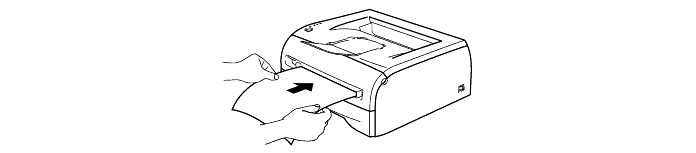
-
Remove the printed even-numbered pages from the output tray and put them back into the manual feed slot in the same order one by one. Place the paper with the side that is going to be printed on (the blank side) face up. Follow the instructions on the computer screen.
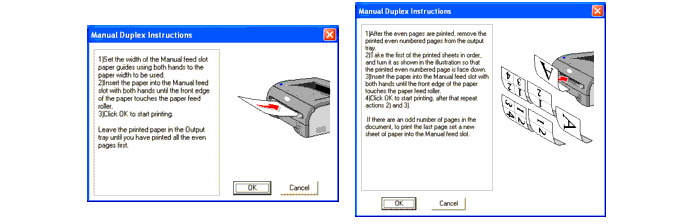
-
Repeat Step3 until you have printed all the odd-numbered pages on the other side of the paper.
Content Feedback
To help us improve our support, please provide your feedback below.
