MFC-J3720
FAQs & Troubleshooting |
Load paper in the paper tray
Follow the steps listed below:
NOTE: Illustrations shown below are from a representative product and may differ from your Brother machine.
When you load a different paper size in the tray, you must change the machine's Paper Size setting at the same time.
- Pull the paper tray completely out of the machine.
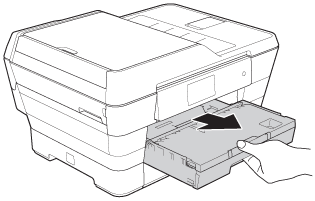
If the paper support flap (1) is open, close it, and then close the paper support (2).
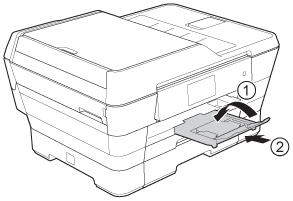
- Adjust the tray length if needed:
- When using Ledger, Legal, Folio or A3 size paper
Press the universal guide release button (1) as you slide out the front of the paper tray.
Make sure that the triangular mark on the output paper tray cover is aligned with the line indicating Legal or Folio (2) or Ledger or A3 (3) size, as shown in the illustration.

- When using Letter, A4, or smaller size paper
If you are using Letter or A4, you do not have to extend the tray. If Tray #2 is extended, then extend Tray #1 and pull up the stopper.
If you are using 148 x 210 mm (5.8 x 8.3 in.) or smaller size paper, make sure the paper tray is not extended.
- When using Ledger, Legal, Folio or A3 size paper
- Gently press and slide the paper side guides (1) to fit the paper size. Make sure that the triangular mark (2) on the paper side guide (1) lines up with the mark for the paper size you are using.
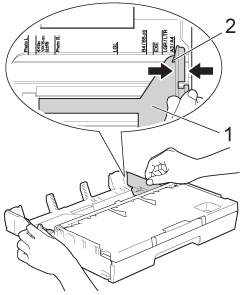
- Open the output paper tray cover (1).
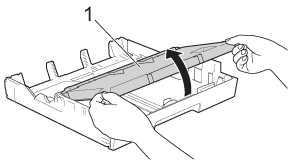
- Gently press and slide the paper length guide (1) to fit the paper size. Make sure that the triangular mark (2) on the paper length guide (1) lines up with the mark for the paper size you are using.
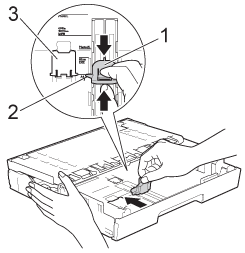
(For models with second paper tray)
If you are loading Letter or A4 size paper in Tray #1 and must extend it, because Tray #2 is extended, lift up the A4/LTR stopper (3) to hold the paper in landscape position.
- Fan the stack of paper well to avoid paper jams and misfeeds.
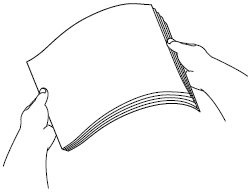
Always make sure that the paper is not curled.
- To load paper in the tray, do one of the following:
- When using Letter, A4 or Executive size paper
- Close the output paper tray cover.
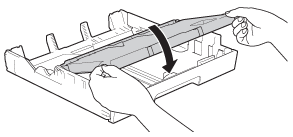
- Gently put the paper into the paper tray print side down. Check that the paper is flat in the tray.
Landscape orientation
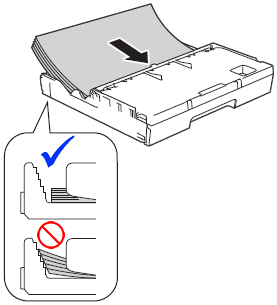
- Close the output paper tray cover.
- When using Ledger, Legal, Folio or A3 size paper
- Gently put the paper into the paper tray print side down and top edge first. Check that the paper is flat in the tray.
Portrait orientation
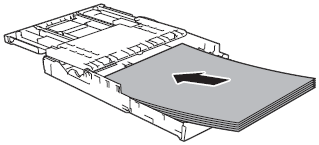
- Close the output paper tray cover.
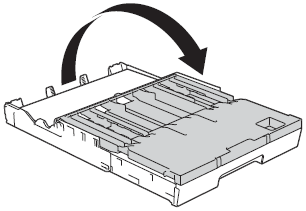
- Gently put the paper into the paper tray print side down and top edge first. Check that the paper is flat in the tray.
- When using Letter, A4 or Executive size paper
- Gently adjust the paper side guides to fit the paper using both hands. Make sure the paper side guides touch the sides of the paper.
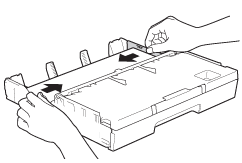
Be careful not to push the paper in too far; it may lift at the back of the tray and cause feed problems.
- Check that the paper is flat in the tray and below the maximum paper mark (1). Overfilling the paper tray may cause paper jams.
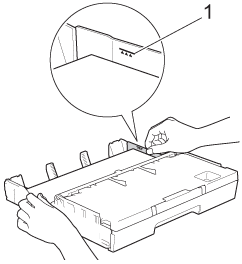
- Slowly push the paper tray completely into the machine.
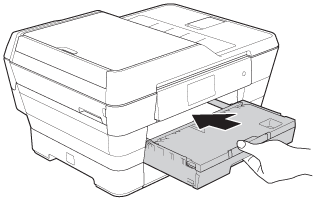
DO NOT push Tray #1 into the machine too quickly. Doing this may cause injury to your hand by trapping it between Tray #1 and Tray #2. Please push Tray #1 slowly.
- While holding the paper tray in place, pull out the paper support (1) until it locks into place, and then unfold the paper support flap (2).
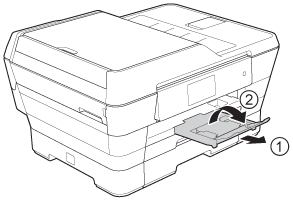
Before you shorten Tray #1, take the paper out of the tray. Then shorten the tray by pressing the universal guide release button (1). Adjust the paper length guide (2) to fit the paper size you are going to use. Then put the paper in the tray.
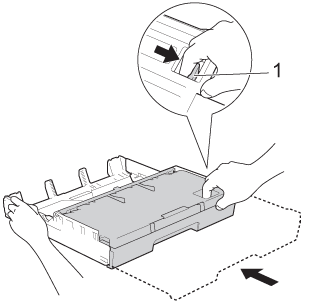
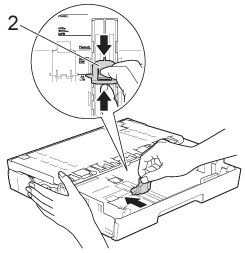
Content Feedback
To help us improve our support, please provide your feedback below.
