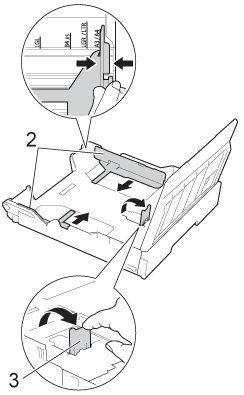MFC-J3720
FAQs & Troubleshooting |
Load paper in the paper tray #2
Follow the steps below to load paper in paper tray#2.
NOTE: Illustrations shown below are from a representative product and may differ from your Brother machine.
You can only use plain paper sizes Letter or A4 (in Landscape position) and Ledger, Legal or A3 (in Portrait position) in Tray #2.
- Pull the paper tray completely out of the machine.
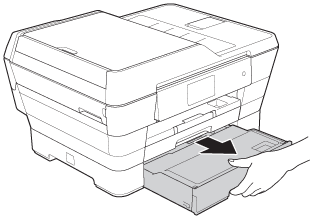
- Adjust the tray length, if needed:
- When using Ledger, Legal, or A3 size paper
Press the universal guide release button (1) as you slide out the front of the paper tray. You can check if the length of the tray is adjusted correctly by opening the paper tray cover.
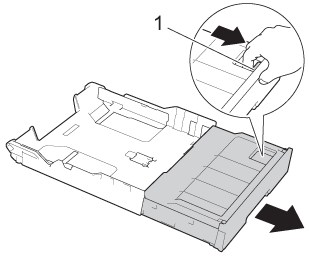
- When using Letter or A4
If you are using Letter or A4, you do not have to extend the tray.
- When using Ledger, Legal, or A3 size paper
- Open the paper tray cover (1).
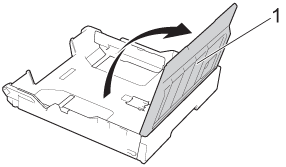
- Gently press and slide the paper side guides (1) to fit the paper size. If you are loading Letter or A4 size paper, put it in landscape position and lift up the A4/LTR stopper (2).
Make sure that the triangular mark (3) on the paper side guide lines up with the marks for the paper size you are using.
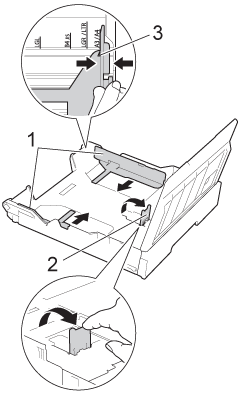
- Fan the stack of paper well to avoid paper jams and misfeeds.
Always make sure that the paper is not curled.
- Gently put the paper into the paper tray print side down.
- When using Letter or A4 size paper
Landscape orientation
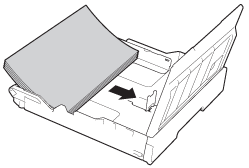
- When using Ledger, Legal or A3 size paper
Portrait orientation
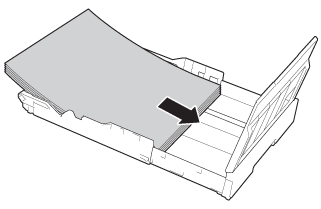
- When using Letter or A4 size paper
- Gently adjust the paper side guides so they touch the sides of the paper stack.
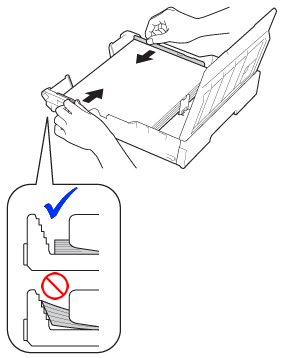
Be careful not to push the paper in too far; it may lift at the back of the tray and cause feed problems.
- Check that the paper is flat in the tray and below the maximum paper mark (1).
Overfilling the paper tray may cause paper jams.
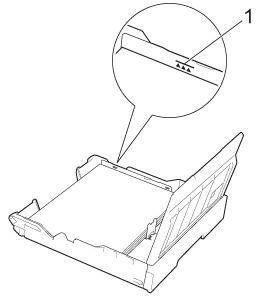
- Close the paper tray cover.
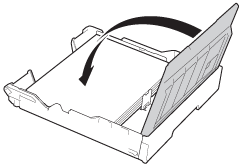
- Slowly push the paper tray back into the machine.
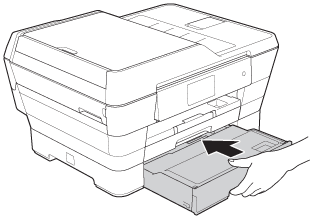
- Do one of the following:
- If you are using Ledger, Legal or A3 size paper, go to STEP 12.
When Tray #2 is extended for large size paper, you must also extend Tray #1 out over Tray #2 to prevent printed pages from falling off the output tray.
- If you are using Letter or A4 size paper, pull out the paper support (1) until it locks into place, and then unfold the paper support flap (2).
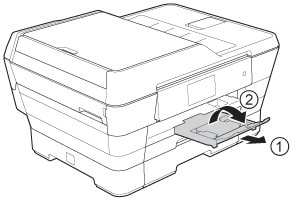
- If you are using Ledger, Legal or A3 size paper, go to STEP 12.
- Extending Tray #1 over Tray #2
Pull Tray #1 out of the machine. Press the universal guide release button (1) as you slide out the front of the paper tray.
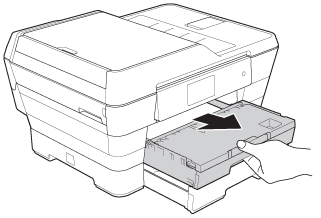
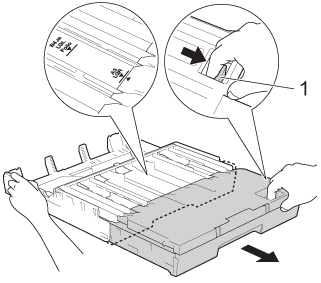
- If Letter or A4 size paper is in Tray #1, open the output paper tray cover and lift the A4/LTR stopper (1) to hold the paper in landscape position.
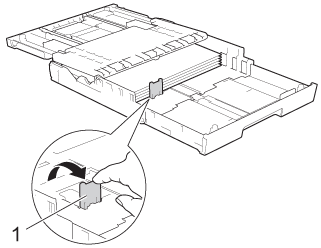
- Close the output paper tray cover and slowly push the paper tray into the machine.
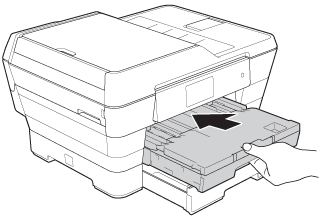
- Pull out the paper support (1) until it locks into place, and then unfold the paper support flap (2).
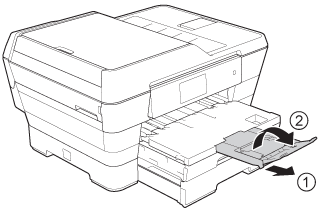
If you are finished using Ledger, Legal or A3 size paper and want to use Letter or A4 size paper, take the paper out of the tray. Shorten the tray by pressing the universal guide release button (1). Adjust the paper side guides (2) to fit Letter or A4 you are going to use. Lift up the A4/LTR stopper (3). Then put the paper into the tray.