MFC-J3720
FAQs & Troubleshooting |
No Paper Fed
There are several reasons that the Brother machine displays No Paper Fed or No Paper Fed #1 or No Paper Fed #2. Try to follow each step to clear the No Paper Fed or No Paper Fed #1 or No Paper Fed #2 message.
Cause 1: The machine is out of paper or paper is not properly loaded in the paper tray
Cause 2: The paper is jammed in the machine
Cause 3: Paper dust has accumulated on the surface of the paper pick-up rollers.
Cause 4: The Jam Clear Cover is not closed properly
Cause 5: The paper tray was not fully inserted.
Cause 6: The paper was not inserted in the center position of the manual feed slot.
NOTE: Illustrations shown below are from a representative product and may differ from your Brother machine.
Cause 1:
The Brother machine is out of paper or paper is not properly loaded in the paper tray.
- Do one of the following:
- Refill the paper in the paper tray. (Click here to see how to load paper.)
- Remove the paper and load it again.
- Refill the paper in the paper tray. (Click here to see how to load paper.)
- Press OK on the Touchscreen.
Cause 2:
The paper is jammed in the machine. Remove the jammed paper. (Click here to see how to remove the jammed paper.)
If this error occurs often during 2-sided copying or 2-sided printing, the paper feed rollers may be stained with ink.
Follow the steps below to clean the paper feed rollers:
- Unplug the machine from the AC power outlet (electrical socket).
- Pull the paper tray (1) completely out of the machine.
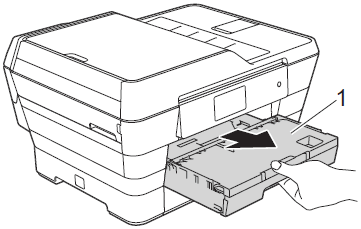
If the paper support flap is open, close it, and then close the paper support.
- Clean the front side of the Paper Feed Rollers (1) with a soft lint-free cloth moistened with water, using a side-to-side motion. After cleaning, wipe the rollers with a dry, soft, lint-free cloth to remove all moisture.
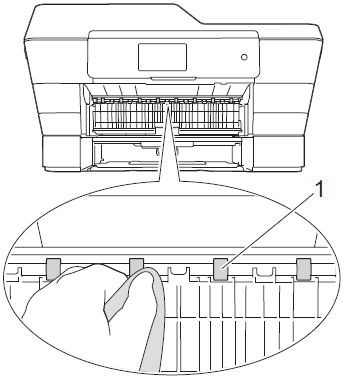
- Lift the green Jam Clear Flap (2), and then clean the back side of the Paper Feed Rollers (1) with a soft lint-free cloth moistened with water. After cleaning, wipe the rollers with a dry, soft, lint-free cloth to remove all moisture.
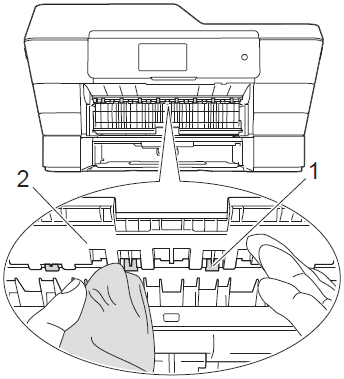
- Put the paper tray firmly back in the machine.
- Re-connect the power cord.
Do not use the machine again until the rollers are dry. Using the machine before the rollers are dry may cause paper feed issues.
Cause 3:
Paper dust has accumulated on the surface of the paper pick-up rollers. Clean the paper pick-up rollers. (Click here to see how to clean the paper pick-up rollers.)
Cause 4:
The Jam Clear Cover is not closed properly.
Check the Jam Clear Cover is closed evenly at both ends.
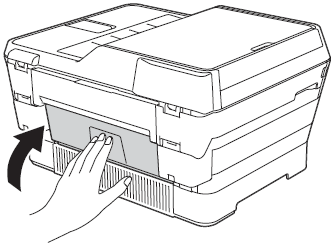
Cause 5:
The paper tray was not fully inserted.
- Remove the Paper tray (1) completely out of the machine.
If your machine has paper tray #2 (2), pull it out of your machine, too.
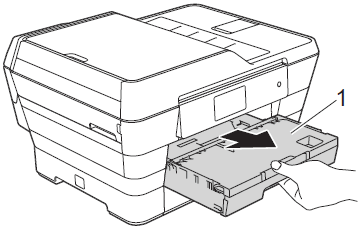
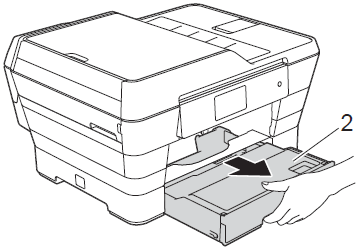
- Reinstall the paper tray until it locks into place.
If your machine has paper tray #2, reinstall the paper tray, too.
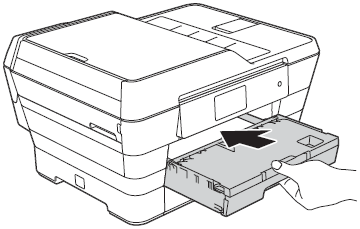
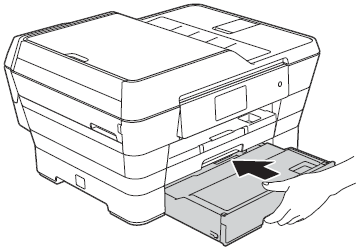
- Press OK on the Touchscreen.
Cause 6:
The paper was not inserted in the center position of the manual feed slot.
Remove the paper and re-insert it in the center of the manual feed slot, and then press OK on the Touchscreen. (Click here to see how to load paper in the manual feed slot.)
